How to sync an Apple Watch to Garmin Connect (step by step)
Share on:
If you come from Garmin world and own an Apple Watch, you probably wonder how to use it with Garmin Connect. If you own another Garmin device, or have had one in the past, it makes sense to keep storing all your data in one place. Especially since Garmin Connect app is full of features and really appreciable. But is it possible to use your Garmin Watch with Garmin Connect?
Garmin Connect does not work directly with the Apple Watch. There is no dedicated app available on watchOS. But it is possible to transfer data to Garmin Connect by manually uploading the files or by paying a small fee to use RunGap app automatic syncing.
In this article, I will explain how to sync your data from the Apple Watch to Garmin Connect, looking at the different solutions available. And I will talk about Apple Health, and also if they are any limitations to what you can sync to Garmin Connect.
Can Apple Health sync to Garmin Connect?
Garmin Connect cannot read data from Apple Health. It is only possible for Garmin Connect to send data to Apple Health. Therefore, if you record a workout with an Apple device that gets stored in Apple Health, it won’t sync to Garmin Connect. You need to use a third-party app.
If you wish to import your Garmin Connect data into Apple Health, then please read this dedicated article: Connect Garmin to Apple Health.
The rest of this article focuses on syncing directly your Apple Watch with Garmin Connect. It is useful if you wish to have Garmin Connect as your central fitness application.
How to sync an Apple Watch to Garmin Connect?
It’s possible to sync the data from your Apple Watch with Garmin Connect. I will explain below how you can do it manually and then automatically. Both solutions can be interesting to you depending on your use of an Apple Watch for recording workouts: punctual VS frequent.
Manually
Garmin Connect accepts manual file uploads on its website. So, one solution is to export the data from your Apple Watch into a file that’s compatible with Garmin Connect, and then drop it into the “import data” menu in the top right corner of the website.
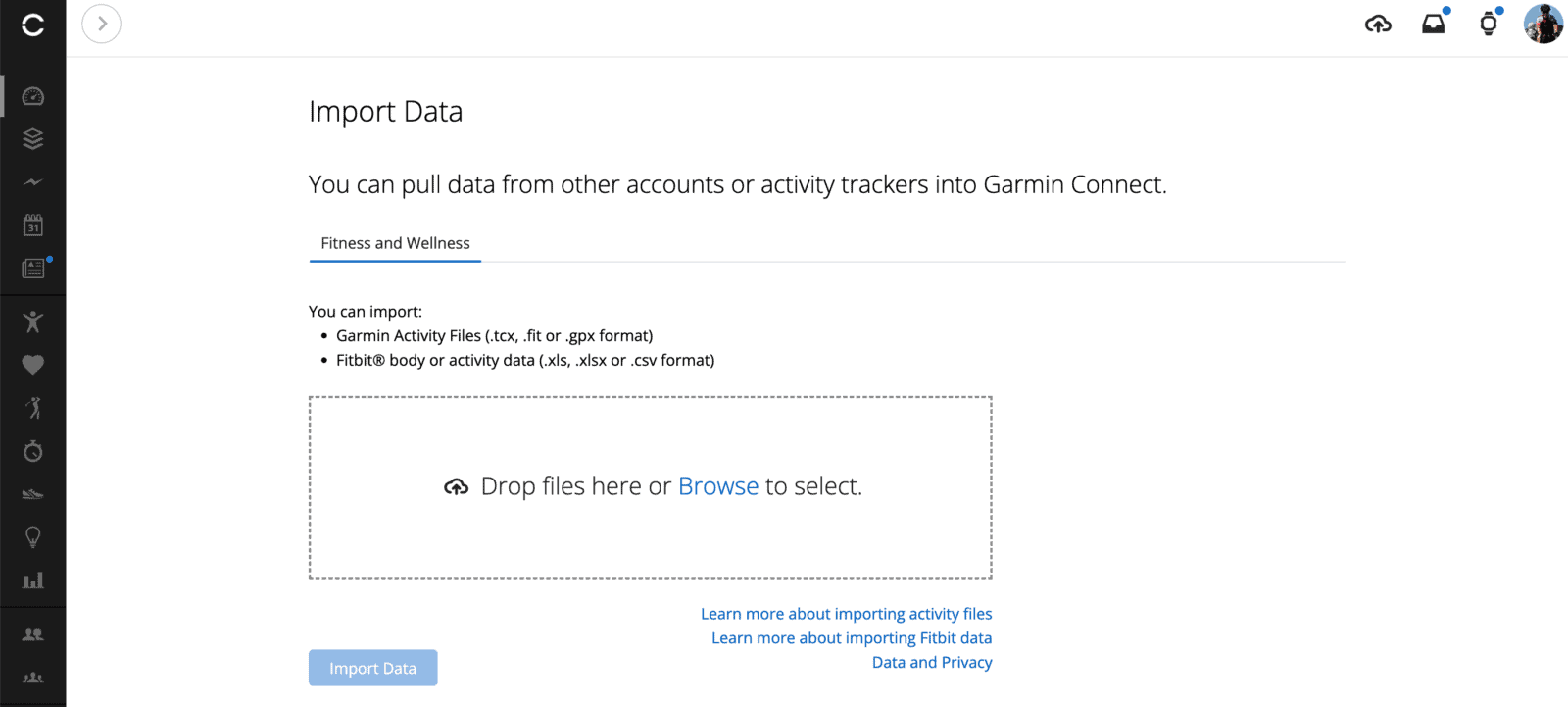
Please note this action is only available on the Garmin Connect Website, not on the mobile application.
But where to obtain the activity file from your watch?
With Apple Health, it’s possible to export the data into an XML file but it’s not compatible with Garmin Connect. So you have a few different options to get this file:
Using HealthFit to export a .FIT file
HealthFit cost $1.99 and allows you to export a workout from the Apple Watch into a .FIT file. This file can be easily shared to different cloud storage services (like iCloud, google drive….). Then you can use the file to upload it manually on the Garmin Connect website.
Using RunGap to export a .FIT file
RunGap can allow you to export freely a .FIT file. You just need to set it up to import your activities from Apple Health and then select the activity you want and click the “…” on the top right and select “Share”. You will be prompted with a choice of file extensions: .tcx, .gpx and .fit to extract the data. Once the file is extracted and saved you can now upload it manually onto the Garmin Connect website.
This is free to do but quite painful I admit unless it’s a one time job. So I recommend you look at the next topic to automatically get your data transferred to Garmin Connect.
Automatically
To sync your data automatically from the Apple Watch to Garmin Connect, a solution is to use RunGap iOS app. RunGap is a central workout data manager that can connect to several services, including Garmin Connect, where it can import and export data.
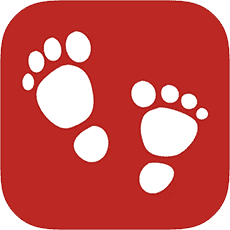
Is RunGap free to use to sync with Garmin Connect?
RunGap is free to use as a central workout data manager. But if you wish to export workouts to Garmin Connect you will need to buy the “Swag Bag”. It’s only $11 a year and it doesn’t renew on its own. So it’s quite cheap for the added benefits.
Please see below a screenshot from the app that details the added benefits to buying a swag bag.
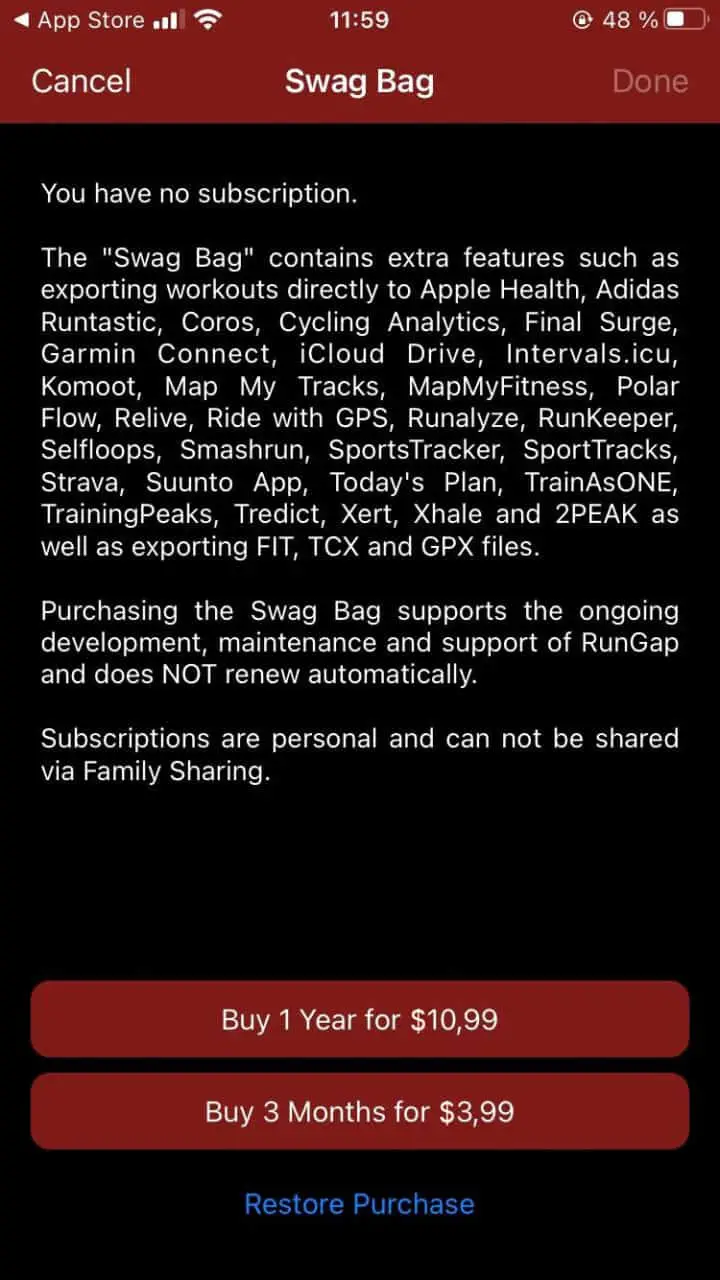
These other articles may interest you
Garmin Connect useful tips and tricks
Is Garmin Connect free without a watch?
Why my heart rate does not work with Apple TV
How to connect iPhone to ANT+
How to setup RunGap to export to Garmin Connect
- Download RunGap app from the Apple Store.
- Open the app.
- Go to the menu icon (top left).
- In Tools, click on “Accounts & Settings”.
- In “Apple Health”, click on “enable importing” and follow the steps.
- In “Garmin Connect”, enter your account details and press “login”.
Do not choose “update” when prompted as this will sync all your activity from Garmin to RunGap. - Ensure Garmin Connect is set up to “export”.
You need to buy the “swag bag” to access this functionality. Go back to the main menu to find the swag bag option and purchase the plan of your choice.
RunGap is now set up correctly. The workouts from your Apple Watch get transferred via Apple Health to RunGap. You should see them on the home page of the app. We have also set up your Garmin Connect account in the app and made sure it allows exports to it. So it’s ready to use.
Read the next paragraph to understand how to launch the syncing with Garmin Connect.
How to sync Apple Watch workouts to Garmin Connect
You have now 3 options to sync your activities to Garmin Connect:
1. Upload manually a single activity to Garmin Connect
- Select an activity of your choice in RunGap from the activity list
- Tap the “…” button in the upper right corner
- Select “Share”
- Select Garmin Connect from the pop-up menu
If the activity has already been uploaded to Garmin Connect, it won’t duplicate it. It will just update the title and activity type and not modify anything else.
2. Upload all activities directly to Garmin Connect
- In the upper left menu, choose “Share & Export”
- Select “Garmin Connect” from the icons
All missing activities will be uploaded onto Garmin Connect, any activity already on Garmin will be skipped. So if you have several activities on your list to share with Garmin Connect, it can take a long time to upload. But if you do it regularly, it should be quick.
With this option, you need to click the “Share & Export” button from time to time to upload your activities that come from your Apple Watch to Garmin, else it will remain in RunGap.
3. Use “auto-sharing” functionality to upload the workouts as they appear in RunGap
- In the upper left menu, select “Accounts & Settings”
- Choose “Apple Health”
- Select “Advanced Settings”
- Tick “Use As Source”
- Go back to “Accounts & Settings”
- Choose “Garmin Connect”
- Select “Advanced Settings”
- Tick “Use As Destination”
- Go back to “Accounts & Settings”
- Scroll down to the bottom to reach “Additional Settings”
- Select “Auto Sharing”
- Specify the number of days to look back when searching for new workouts to share
- Enable “Background Refresh” from the same menu
It is now configured! New activities will upload automatically to Garmin Connect without having to open RunGap. Enjoy!
What if I use multiple devices with RunGap?
If you use different fitness devices with RunGap, like an Apple Watch and a GPS bike computer, for instance, there is no risk of duplicating data in Garmin Connect. RunGap always checks before uploading activities if it is already present or not.
To use different devices and make sure they upload where you want, it’s important to properly define the source and destination of the data in the app settings. You should also make sure to define for each source if you want to import or export the data. For all providers, it’s not always possible to export, but it’s fine with Garmin Connect.
For more information about Garmin Connect possibilities and tricks, do not hesitate to read our complete Garmin Connect guide:
Garmin Connect: tour guide, compatibility, and useful tips!
Are there any limitations to the information that can be synced to Garmin Connect?
With a third-party app like RunGap, it’s possible to sync activities and workouts to Garmin Connect. But it is not possible to sync steps, floors, sleep, and all-day heart rate data… meaning all the data that are not recorded as a workout.
If you liked this article, you may also be interested in reading my article about how to use an apple watch for triathlon:
How to use an Apple Watch for triathlon
Share on:
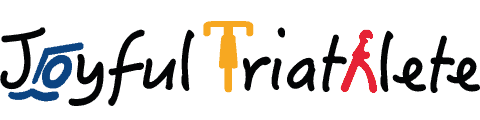




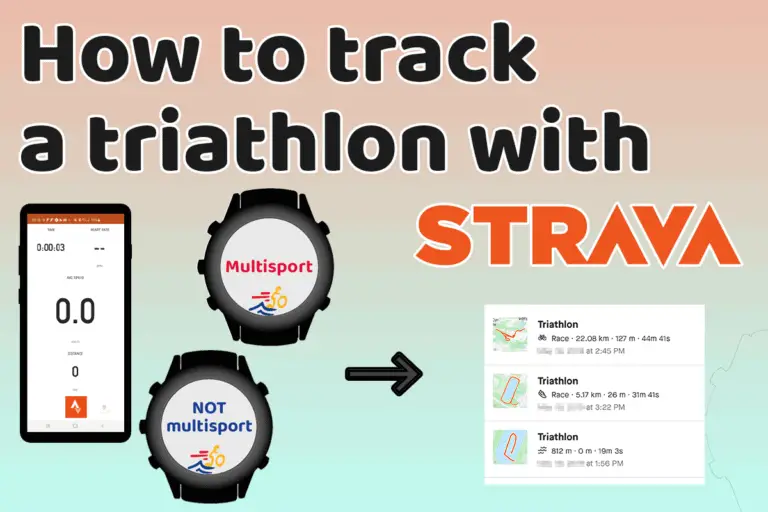
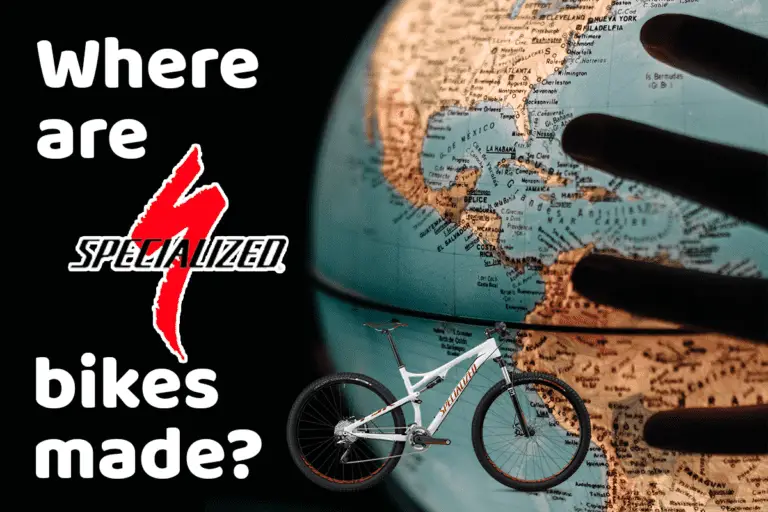

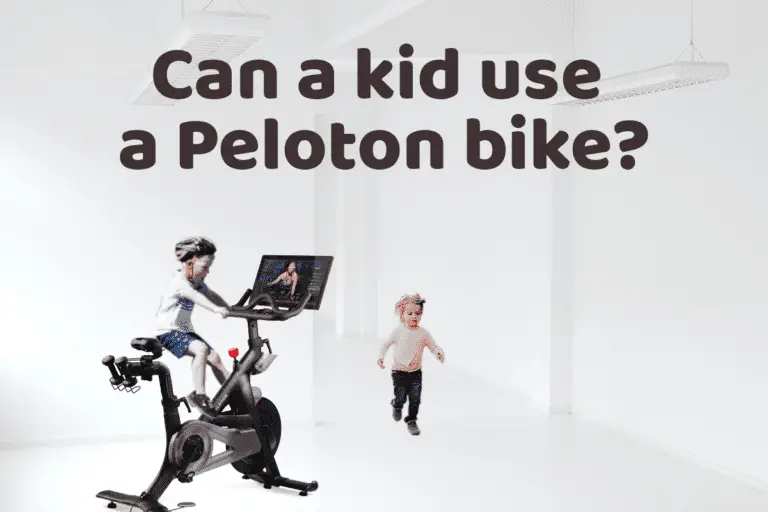
Awesome write up!
Very useful – am trying out RunGap now.
Thank you very much for the more than helpful article. This was what I am looking for! Thanks !!
Will this only transfer Activities, or will it sync all health data (steps, heart rate, etc)? Tx
Hello,
No it’s not possible. Only the steps and heart rate of an activity will transfer, but the steps and HR measured outside of an activity won’t.
Please refer to paragraph “Are there any limitations to the information that can be synced to Garmin Connect?”.
I hope it helps,
Constance