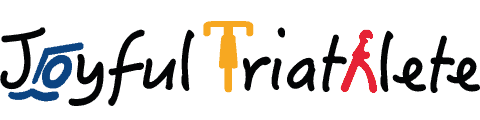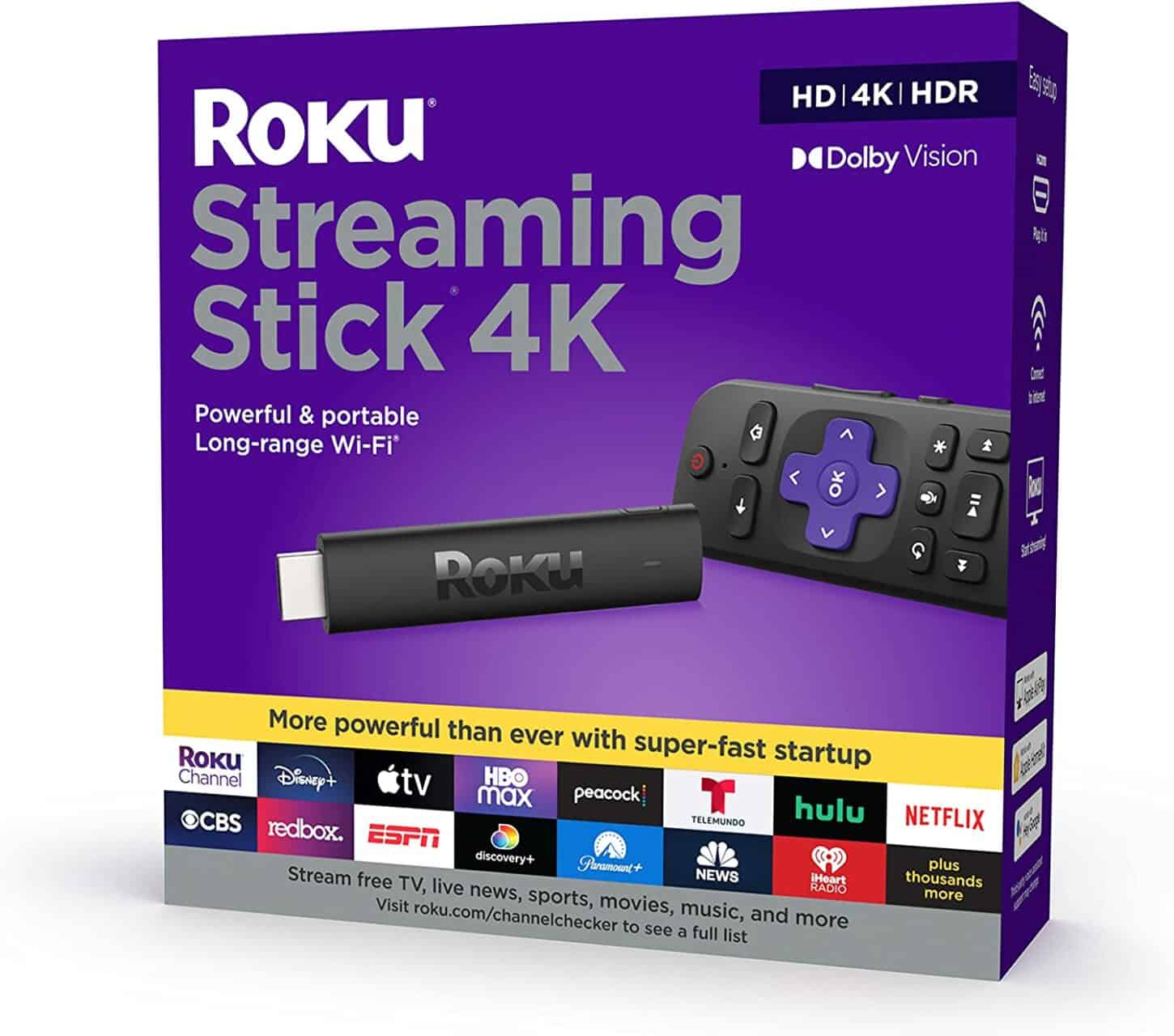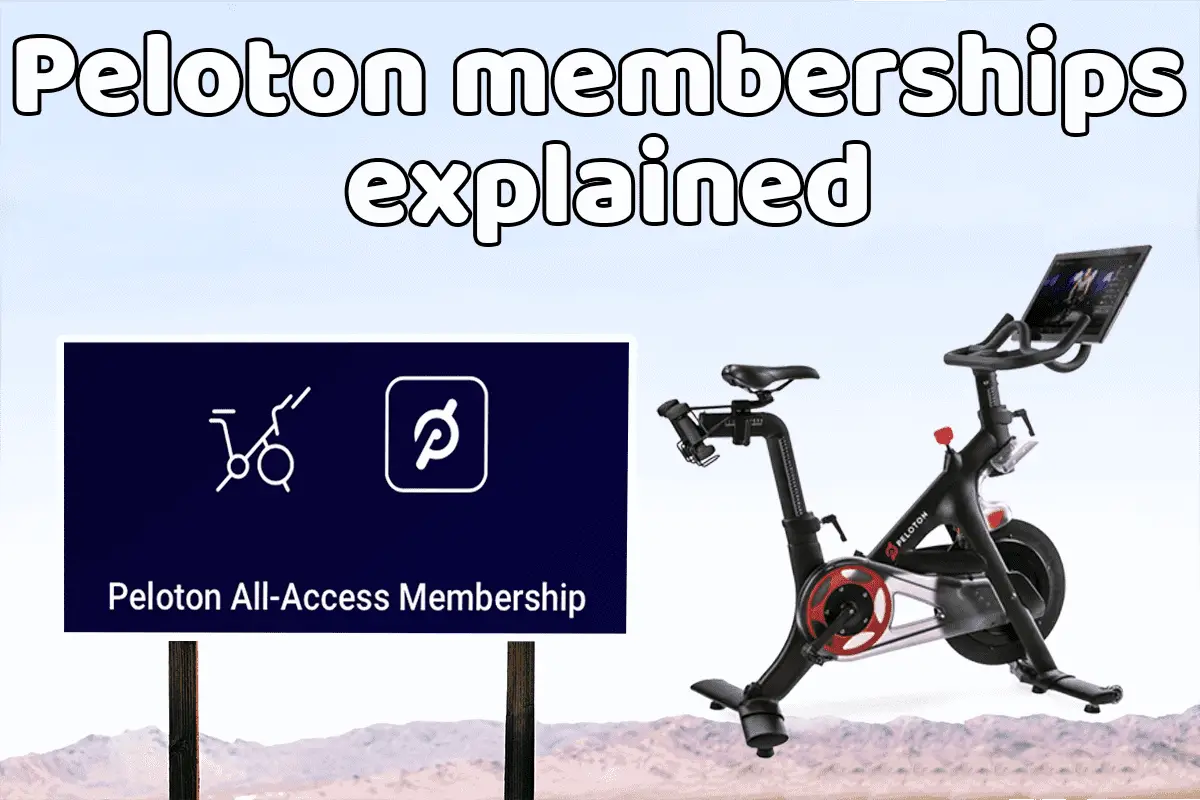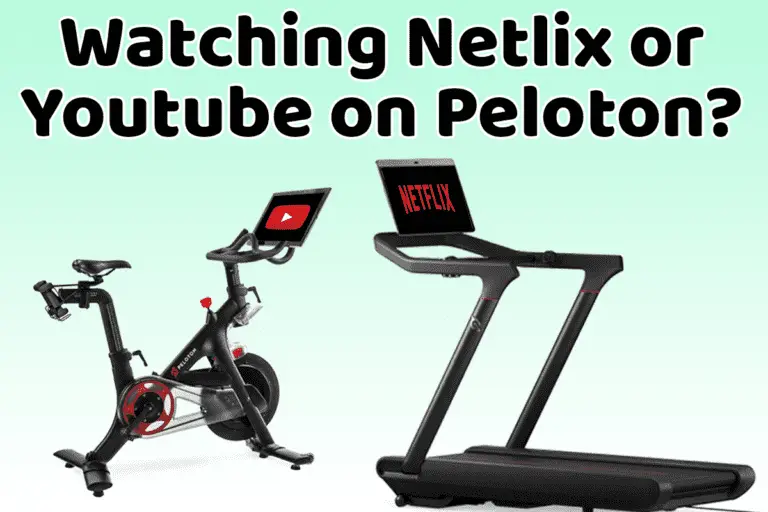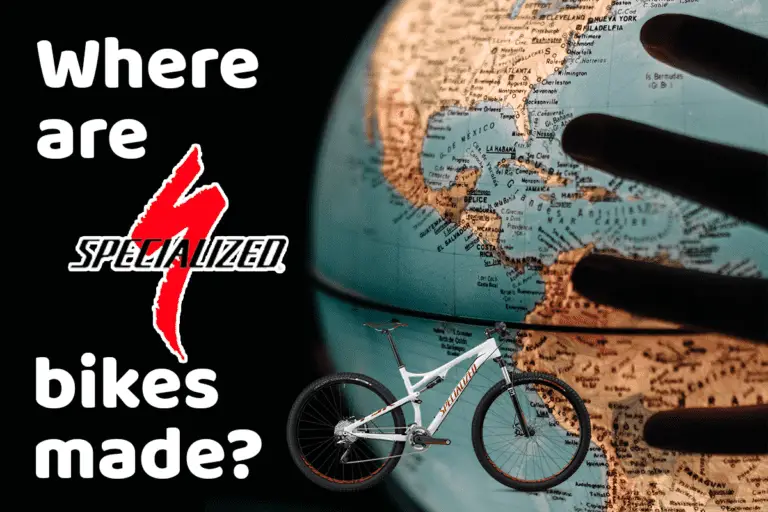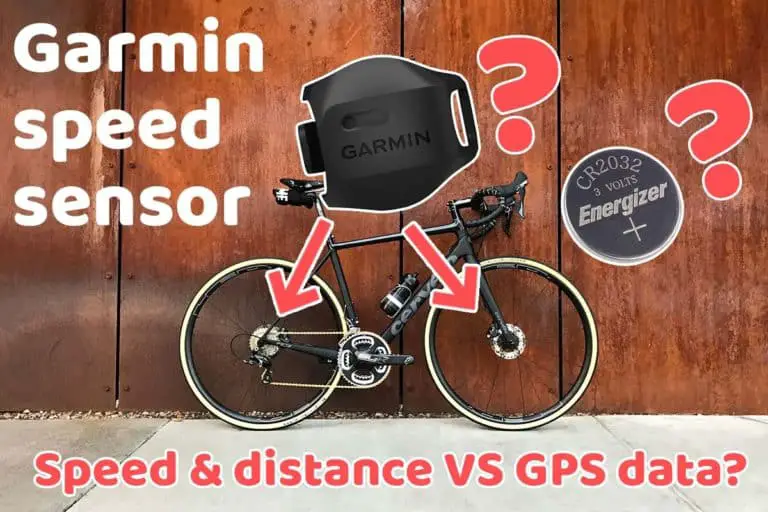Cast your Peloton to TV: The ultimate guide!
Share on:
Recently indoor cycling equipment, and especially Peloton, has entered our homes and changed the way we approach fitness. While the built-in screen offers a fantastic workout experience, sometimes it’s more enjoyable to watch your favorite classes on a larger screen, such as a TV.
In this article, we will dive into various methods for casting to a TV, making your indoor cycling sessions even more immersive and engaging. Can a Peloton cast to a TV? If yes, how? This is what this article is all about!
Can you cast or mirror a Peloton to a TV?
You can cast the Peloton screen to a TV as long as it supports Miracast. Some TVs support it natively like many Samsung TVs or the TCL “Roku TVs”. If your TV does not support Miracast, connect a Roku or Fire TV stick to enable Miracast and cast. Chromecast and Apple TV don’t support casting from Pelotons.
If your TV does not support Miracast, you can buy a Roku TV stick here on Amazon or a Fire TV stick.
If you cannot cast with your model of TV or don’t own a Miracast dongle, you can also download the Peloton App which is compatible with many TVs. You can also download the app on your smartphone and then mirror it to your TV. In that case, you will also be able to use Apple Airplay or a Chromecast. Indeed, though the Peloton app on the bike and treadmill does not support Chromecast, but the mobile app does support it.

Please note that by definition casting an app means displaying the app on the other screen without the need to have it opened on the host itself. What the Peloton does is mirroring, meaning the application is displayed on both screens at the same time.
If you are also interested in casting to the Peloton screen, please note that this is possible. There is a hidden trick that I explain in my article “How to cast your phone to the Peloton screen“. This is useful if you would like to watch Youtube instead of following a coach.

How to cast or mirror a Peloton to a TV
- Make sure the Peloton and TV are connected to the same WiFi.
- Tap the top right corner to make the top bar appear.
- Click on Settings.
- Click on Cast Screen.
- Click connect on one of the available devices.
Your Peloton is now casting directly to your TV. If your TV does not support Miracast, I recommend buying a Roku stick like this one. The procedure described above is the same with a Roku or Fire TV stick.
If you have an old one or one not updated to the latest firmware, the procedure is different. Here are the steps to mirror your Peloton screen to a TV:
- Make sure the Peloton and TV are connected to the same WiFi.
- Click on More.
- Click on Settings.
- Click on Display.
- Click on Cast Screen.
- Click on the 3 dots in the upper right corner.
- Check “Enable wireless display”.
- Click on one of the available devices to start mirroring.
As you can see, the procedure is much easier on recent equipment or with a Roku stick.
Alternative method: directly from the TV
Instead of casting from the Peloton, you can launch the app directly on your TV by following these steps:
- Download the Peloton app on your TV, Roku stick, Fire TV stick, or Apple TV.
- Launch the app and register to your account.
- Launch an exercise from your TV instead of the Peloton.
Alternative method: casting from the phone
Another way to cast the Peloton app on a big screen is to install the app on your smartphone and then cast it on your TV. This is the same as casting any other app from your phone to the TV.
This method has the advantage of working in your current environment without the need to buy additional hardware. In particular, this method allows you to cast to Chromecast or Apple TV.
Indeed, though the Peleton bike and treadmill do not support the Chromecast or Apple TV natively, your smartphone does. The smartphone can then be used as a remote which is super convenient.
Liking this content? Look at this article that helps you share your Peloton with other members of your family without buying specific shoes again:
Using regular shoes with a Peloton bike (secret tips)
Can the Peloton work with a Chromecast?
The Peloton bike and treadmill cannot be used with a Chromecast directly. Instead, you will need to download the app on your phone and cast to the Chromecast from the phone. So you can have your Peloton workout cast to a Chromecast, but only from a smartphone.
Can the Peloton work with an Apple TV?
Although the Peloton bike and treadmill don’t offer native support for casting to an Apple TV, you can still enjoy your workouts on a larger screen using the following methods:
- Download the Peloton app on your Apple TV: Access the App Store on your Apple TV, search for the app, and install it. Once installed, log in to your account and start your workouts directly from your Apple TV.
- Cast from your iPhone: Install the app on your iPhone and use AirPlay to cast your workout to the Apple TV. To do this, make sure both devices are connected to the same Wi-Fi network, then swipe down on your iPhone’s screen to access the Control Center. Tap the “Screen Mirroring” button and select your Apple TV from the list of available devices. Your iPhone’s screen will now be mirrored on your TV, and you can start your workout.
Did you know that you could use one Peloton membership with two bikes? Learn more below:
Using a Peloton membership with two bikes
Reasons why a Peloton won’t cast to your TV
While casting your Peloton bike exercise to a TV is generally a smooth process, you might occasionally encounter some issues. Here are some common problems and potential solutions to help you get back on track:
- Ensure both the Peloton and your TV are connected to the same Wi-Fi network.
- If casting from your Peloton directly, make sure your TV is compatible with Miracast and is enabled for screen mirroring. If the TV is not compatible, buy a Roku stick.
- Check for software updates on your Peloton and TV.
- Close any other apps or devices using the same Wi-Fi network to reduce network congestion.
- Move your Peloton bike and TV closer to your Wi-Fi router to improve signal strength.
- Restart all devices, router included, just in case.
The most common issue is that the casting device and TV are not on the same Wi-Fi or internet network. So if you use a phone to cast, make sure it is not using 4G but Wi-Fi. The other common issue is having a TV not Miracast compatible. So make sure to check that as well.
Share on: