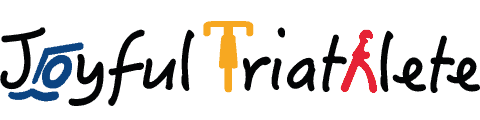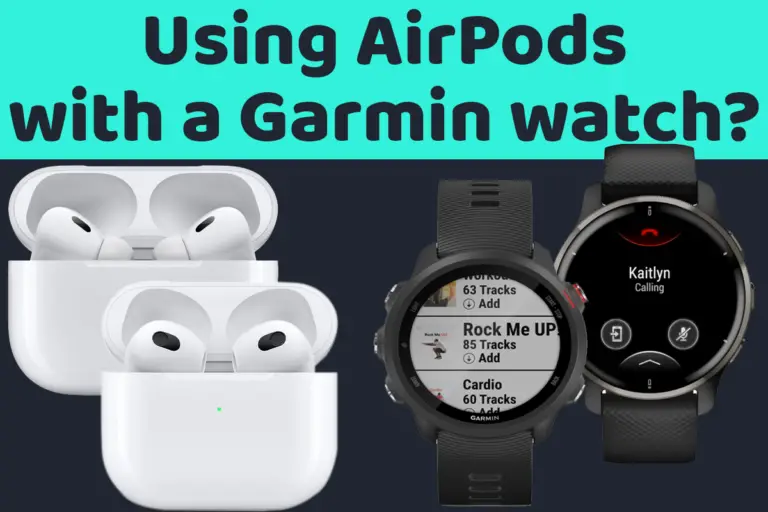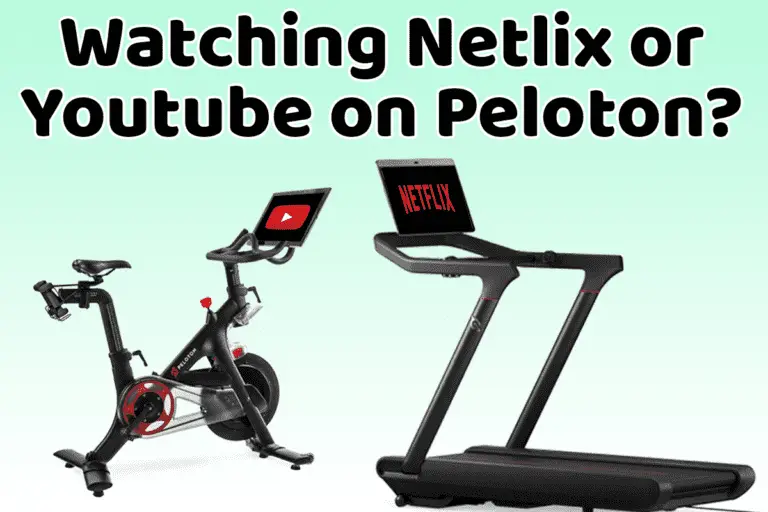Listen to music on a Garmin Watch without a phone (how to)
Share on:
Are you tired of carrying your phone with you when you go for a run or workout? Do you want to enjoy your favorite tunes without the hassle of wearing an armband or running belt just to carry your phone? If so, you may be surprised to know that you can listen to music on your Garmin watch without a phone.
In this article, I will provide you with a step-by-step guide on how to load your watch with music and connect to streaming services like Deezer, Spotify, and Amazon Music. You’ll be grooving to your favorite beats in no time – no phone required.
Can you listen to music on a Garmin without a phone?
You can listen to music on a Garmin watch without a phone as long as it is a Garmin music watch. Watches labeled as ‘music’ support music storage and streaming services such as Deezer, Spotify, and Amazon music.
Please refer to the exhaustive list of Garmin Music Watches if you are unsure whether your watch is a Garmin music watch or not.
How to listen to music on a Garmin without a phone
To listen to music on a Garmin watch without having your phone nearby, you need to first load the watch with music. You can either load your own music files onto the watch or connect to a streaming service supported by the watch to load some playlists onto the watch. Once the music tracks are loaded onto the watch, you don’t need a phone to listen to music anymore. No need for an LTE watch either.
Note: to use the music streaming services supported by Garmin, you must have a subscription else it won’t work with the watch. The way Garmin Music works with streaming services is that it allows you to download playlists of your choice so you can use them offline. Every time you connect to wifi, you can sync the playlist again to take into account changes you have made on your streaming app, or decide to switch to a different playlist.
Steps to connect streaming services and load the music onto your Garmin
Reminder: you must have a premium subscription to Deezer, Spotify, or Amazon Music.
Let me show you the steps with Deezer to load the music onto your watch. It is the same steps with Spotify and Amazon Music:
- On your Garmin watch, go to the music menu:
- Do a long press on the ‘up‘ button of the watch
- Press down until your reach the music menu
- Select Music Providers
- Select Deezer (or the option of your choice)
- The watch will be searching for Wifi
- You must have the wifi enabled for this step to work
- Press next when the watch asks you to open Garmin Connect on your Phone
- Open the Garmin Connect app on your Phone
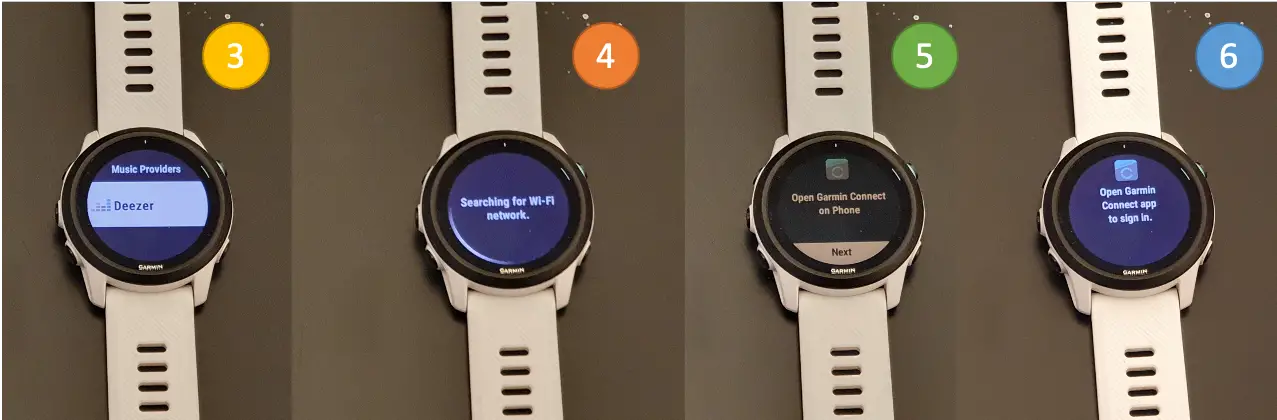
- In the Garmin Connect app, enter your credentials to log in to Deezer
- Accept the permissions requested
- Sign in process is now complete
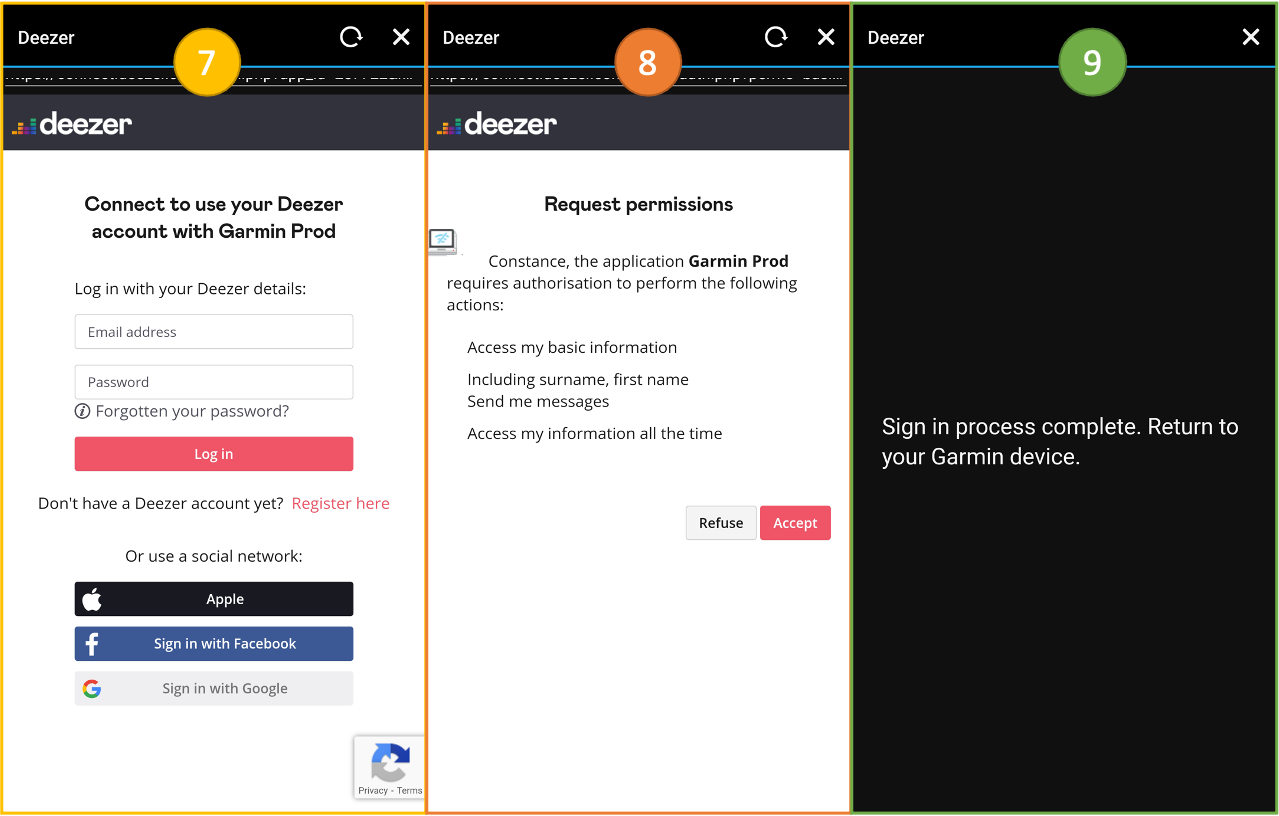
- Go back to your watch and from the start screen press the down key to access the music menu
- Select Add Music
- Select the playlist of your choice
- Wait for the songs to load (be careful to have enough battery or plug in the charger)
- You have now a playlist loaded on the watch to listen to whenever you want – no need to have a phone nearby.
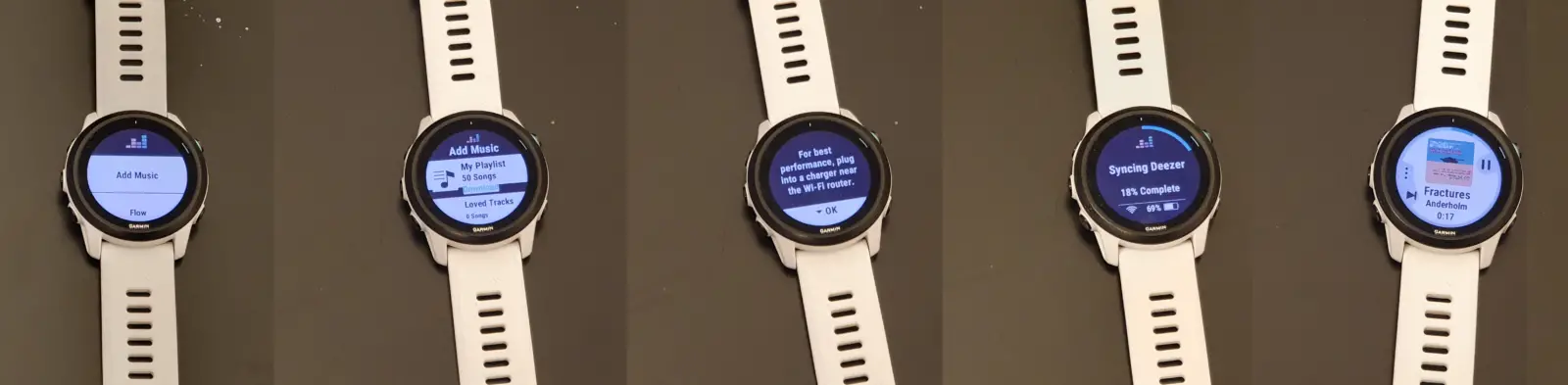
Alternative method: Load local music files onto a Garmin watch
To load the music files of your choice, you must download Garmin Express software on your Mac or PC. Loading music can only be done using a computer and not a phone. Garmin watches support the most common audio format such as .mp3, .aac, and .wav files.
Steps to follow:
- Open Garmin Express on your computer
- Select your watch
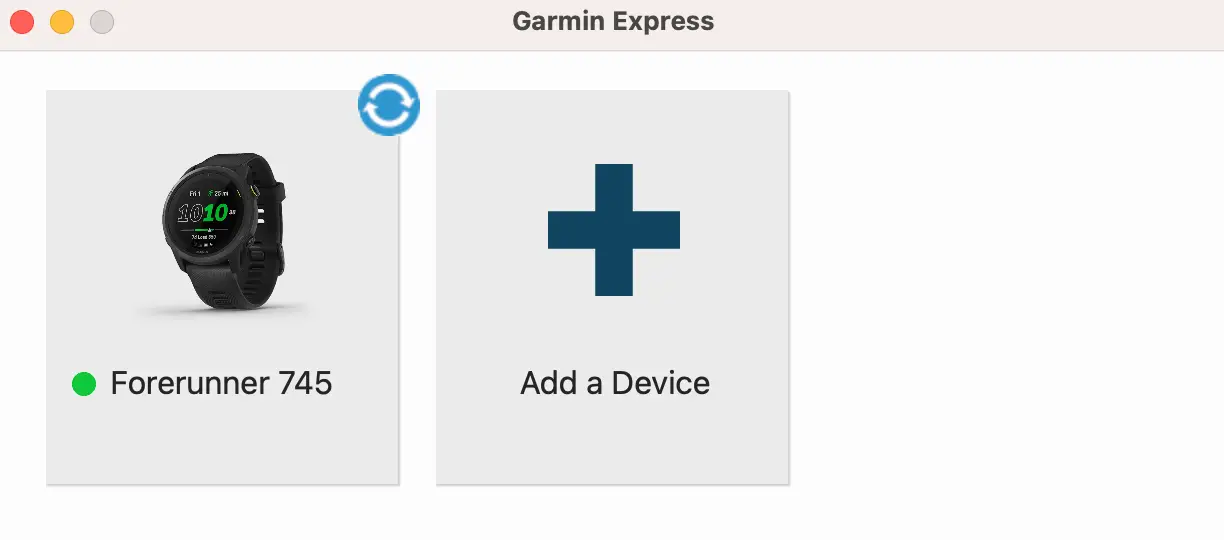
- Select Music from the main menu
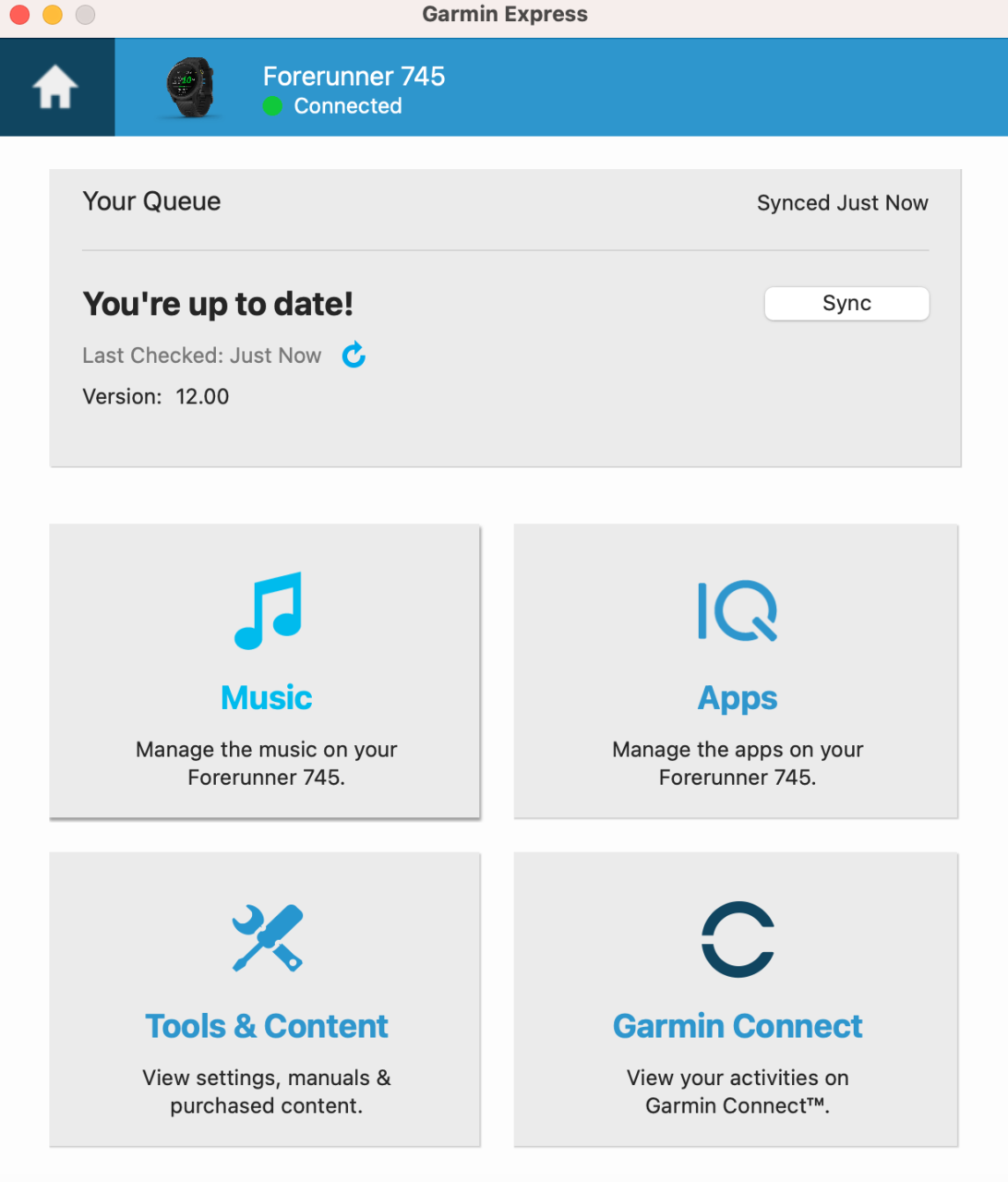
- Select the music you want that is loaded on your computer.
For a Mac, the music must be stored in your Apple music library:
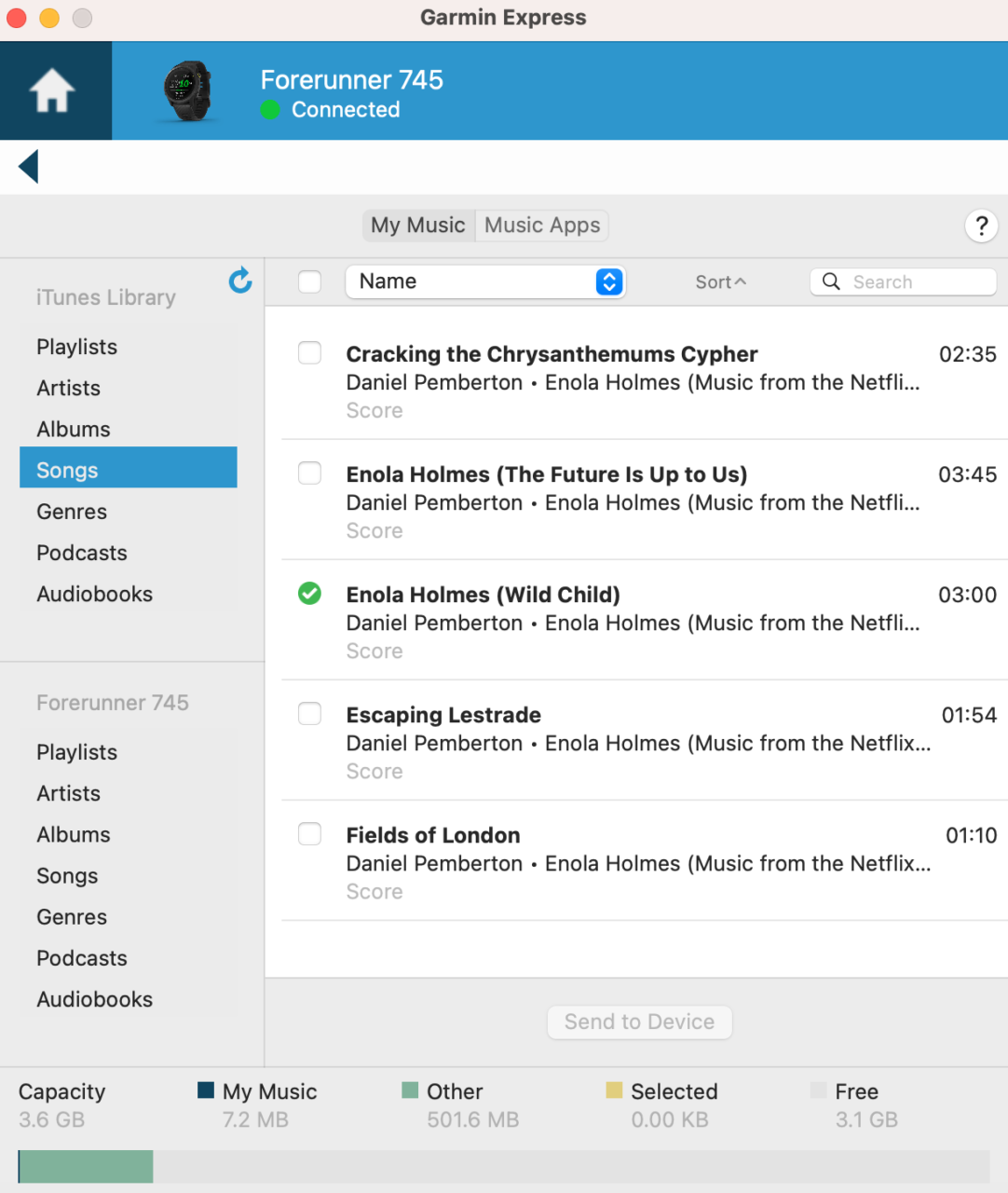
On a PC, you can directly access the files location of your choice by clicking on the folder:
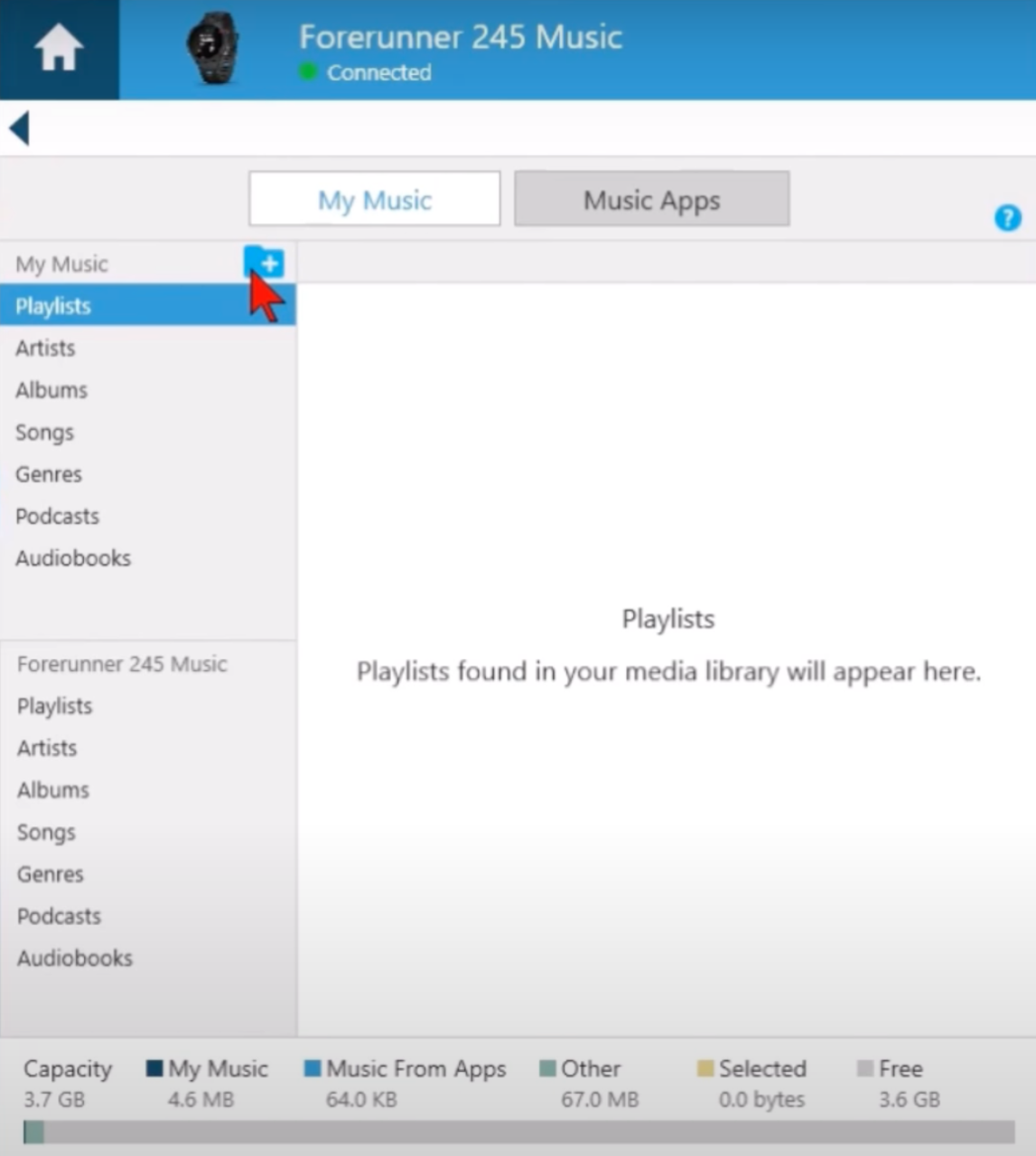
- Select Send to Device
- You are now set up – you can play the tracks you just added on the watch without the need for having your phone nearby.
Share on: