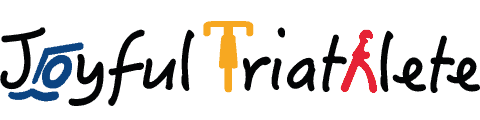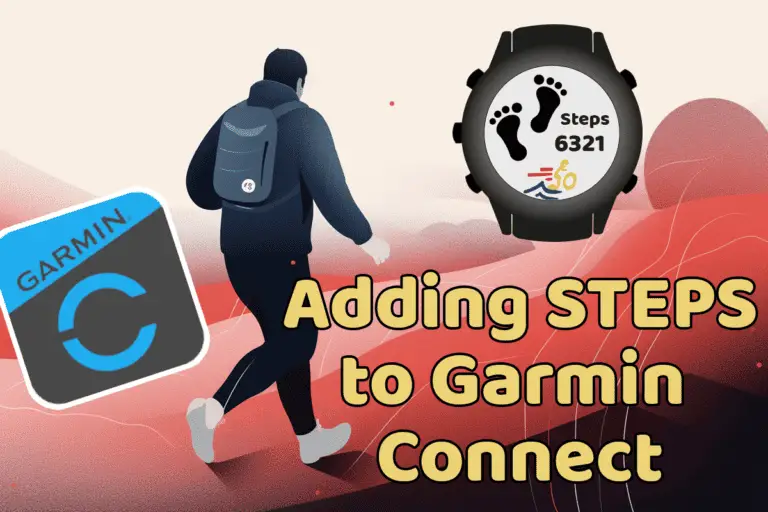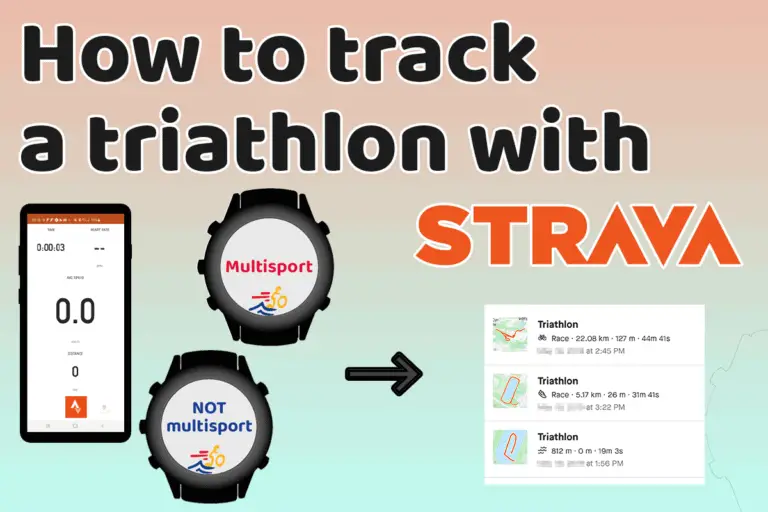Use AirPods with a Garmin Watch: How-To Guide
Share on:
Listening to music with AirPods while exercising is such a nice thing, but it is a pain to always have to carry your phone with you. Garmin sells a number of watches labeled “Garmin Music” where you can store a lot of music directly on the watch or connect to music streaming services like Spotify, Amazon Music, and Deezer to locally store your favorite playlists.
Garmin Music watches are a really good solution to listening to music without carrying a phone at all times with you. But do you have to buy special earbuds to use with a Garmin watch? Or can you connect Apple AirPods directly to it?
Let’s see in this article.
Do Airpods work with Garmin Watches?
Apple AirPods work with all Garmin Music Watches. As long as the watch supports music, AirPods and AirPods Pro from all generations are compatible with the Garmin Watch.
The list of watches that support music storage (and streaming services) is quite long. Almost any watch that came out in the last 3 years had Garmin Music: either as a paid option when buying the watch, or directly packaged with it. It concerns the recent models of Garmin Venu, Vivoactive, Forerunners, Fenix, etc. If you are unsure if your watch supports it, you can check the full list here.
How to connect AirPods to a Garmin watch?
Prepare your AirPods
- Grab your AirPods

- Leave them inside the charging case
- Ensure they are not connected to another device
If unsure, you can simply turn off the Bluetooth on the last device you used with your Airpods (most likely your phone) to make sure the connection is not active.
Access the pairing menu on the Garmin watch
- Access the Music settings menu:
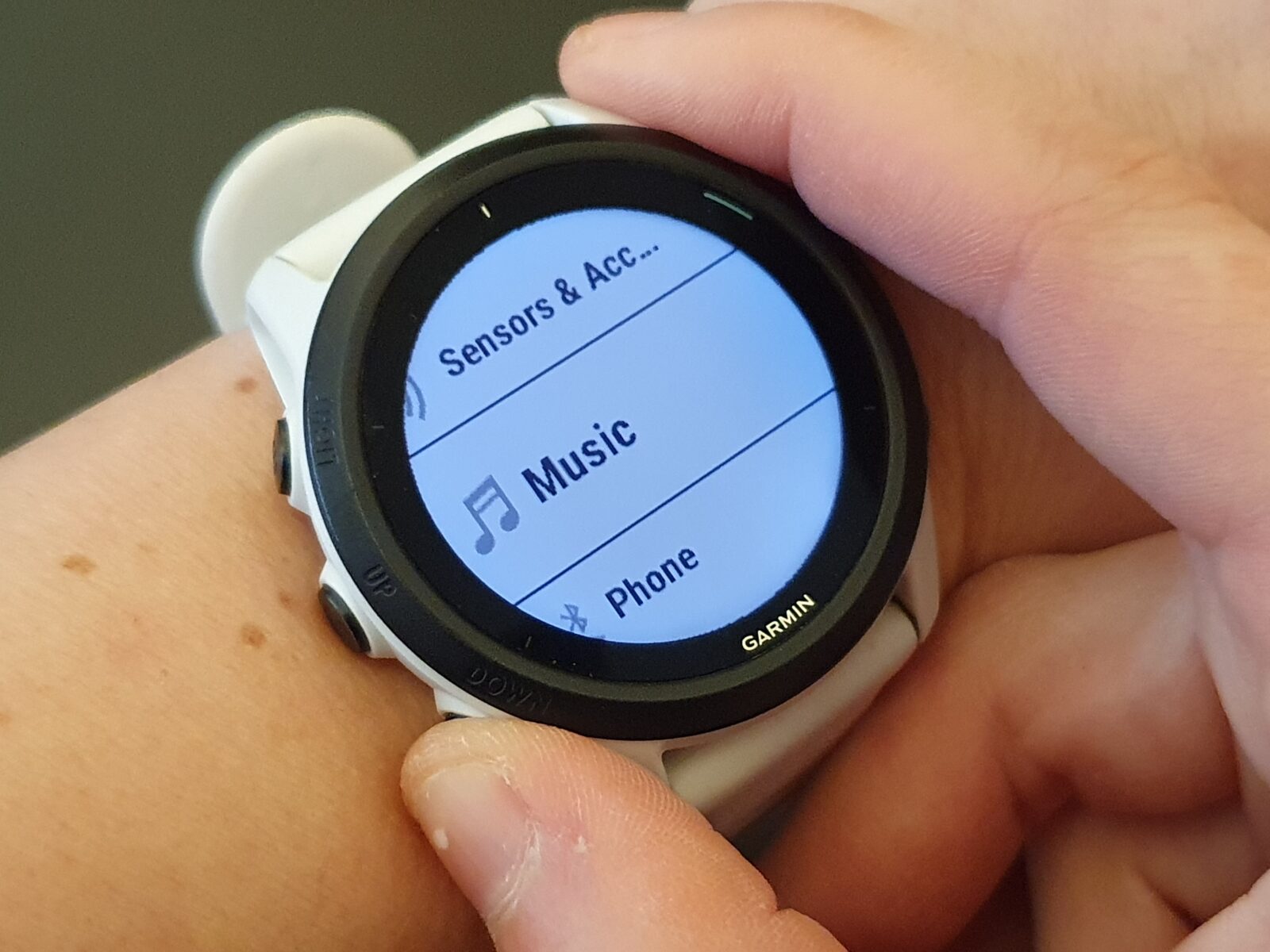
For a touchscreen watch:
- Do a long press on the bottom right button of the watch
- Scroll down until your reach the music menu
For a regular watch:
- Do a long press on the ‘up‘ button of the watch
- Press down until your reach the music menu

- Select Headphones
You should now see the option to select “Add New”. Once you press it the pairing mode will start and you need the AirPods to be in pairing mode first, else it will time out unsuccessfully.
Pairing process
- Open the charging case.
- Press the pairing button at the back of the charging case until the light turns into a blinking white light.
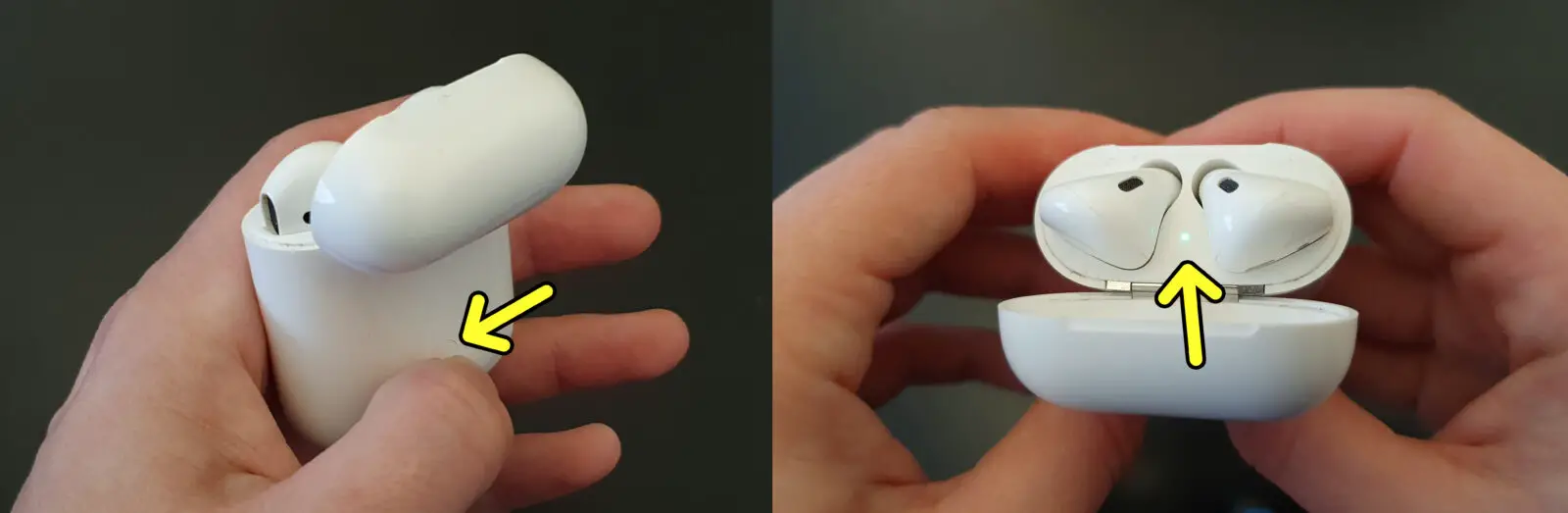
- Without waiting, select Add New on your Garmin watch
- Wait for the watch to recognize the AirPods
- Select the AirPods found when prompted

- You have now successfully paired your Garmin Watch with your earbuds.

Once the pairing process is done, you can either add music files on your watch manually, or use a premium account on a music streaming service. You can find more information on the procedure in my dedicated article:
Listen to music on a Garmin Watch without a phone (how to)
Why pairing your AirPods with a Garmin watch did not work?
If you have followed the steps above to pair your AirPods to your Garmin Watch, it should work. But if you get this message “Put headphones in pairing mode to connect. Try Again”, then it didn’t work.

It could be due to the following reasons:
- The pairing mode doesn’t last very long on both devices: make sure to have both devices in pairing mode simultaneously. If unsure, press first on the apple case pairing button and straight after on the watch “try again” button.
- Airpods are still connected to another device and cannot be found by the watch.
- Airpods were not in pairing mode: did you press long enough the pairing button at the back of the charging case?
- The two devices are not close enough and the Bluetooth Connection is weak.
- Your Garmin Watch is already connected to another set of earbuds.
Why do I get audio issues when connecting my AirPods to a Garmin watch?
Audio issues are not due to an incompatibility between Apple AirPods and Garmin watches. Actually, Garmin only recommends a shortlist of Bluetooth headphones and it includes Apple AirPods.
But still, audio issues can happen. It is more likely to happen outside.
Outdoors the signal doesn’t have many walls to rebound on and can struggle to keep the connection between the two devices. Also, the distance between the watch and the AirPods will affect the signal strength, as well as your body can block the signal.
When you exercise outdoors, your body is moving and it can stop the signal transmission for short periods of time. That’s how you end up with audio cutting off from time to time in your earbuds.
How to sort audio issues between AirPods and Garmin watches?
First, make sure that your AirPods are only connected to the Garmin watch when you are using them. Else, the earbuds will disconnect from time to time trying to reconnect to the other device.
As a good practice, check that your Garmin Watch software is up-to-date. This will ensure that the Bluetooth transmission will be done with the latest protocols. You can do so in the Garmin Connect app.
Similarly, the firmware should also be up-to-date. Apple AirPods firmware updates are generally automatic if you own an iPhone, an iPad, or a Mac. But if you don’t have an Apple device it will not update, and eventually could end up not working very well with your Garmin watch.
Issue still not solved? Then, you can try wearing your watch on the other wrist to check if the signal connection works better. It can help reduce the distance between the Bluetooth sensors on both devices or prevent your body from blocking the signal from time to time.
Share on: