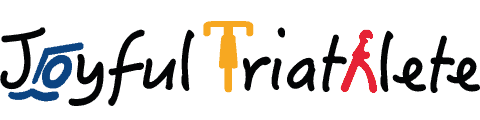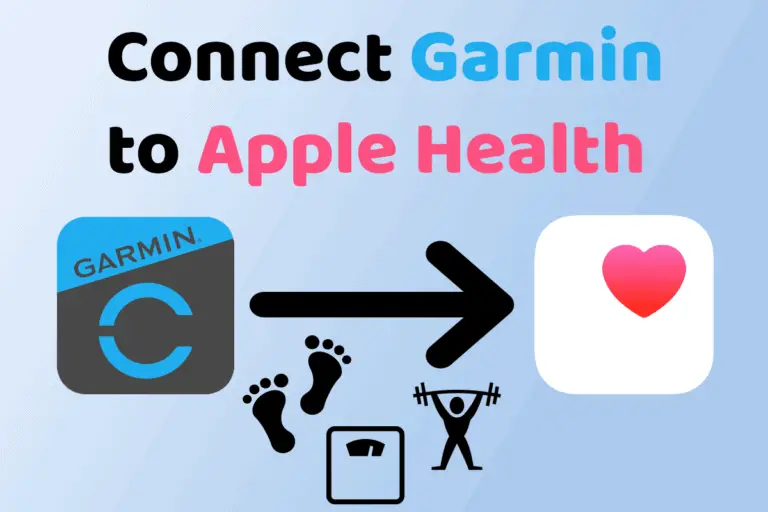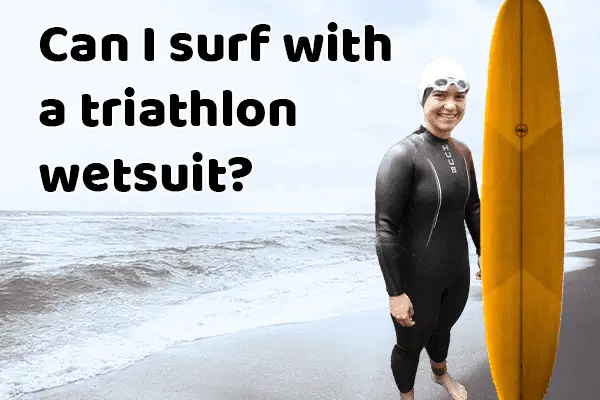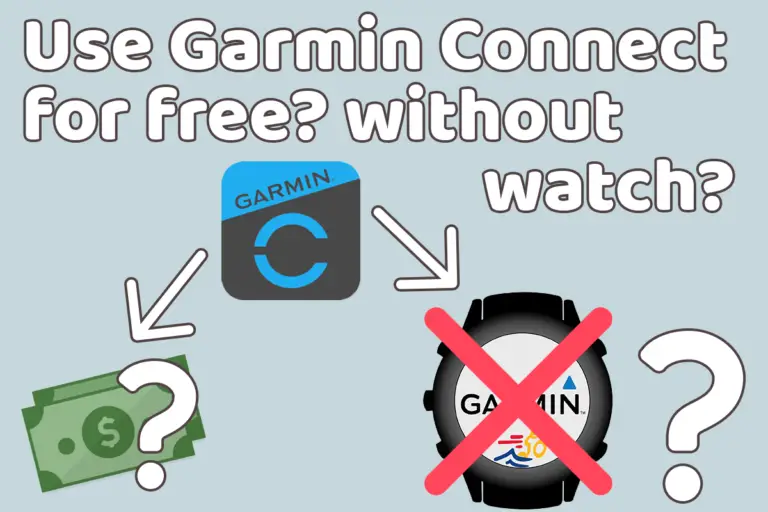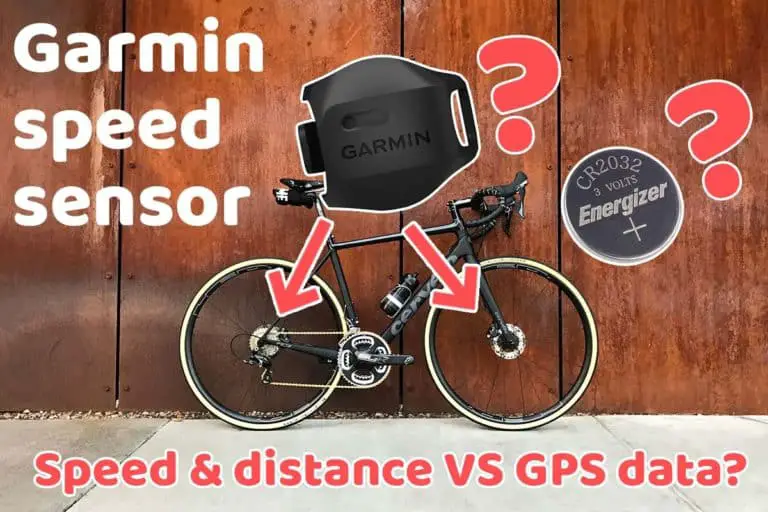ANT+ not working on Zwift? Do this to fix it!
Share on:
Recently I switched to Windows to run Zwift because my old Macbook Air was struggling to run Zwift. While I never had any issues having my ANT+ dongle recognized with a Mac, Zwift did not recognize it on my Windows PC. My ANT+ dongle was simply not working!
With the help of my boyfriend, we finally managed to make it work. With my experience with computers, the fix was not that easy and straightforward. That’s why I have decided to document it here so that’s helpful to you.
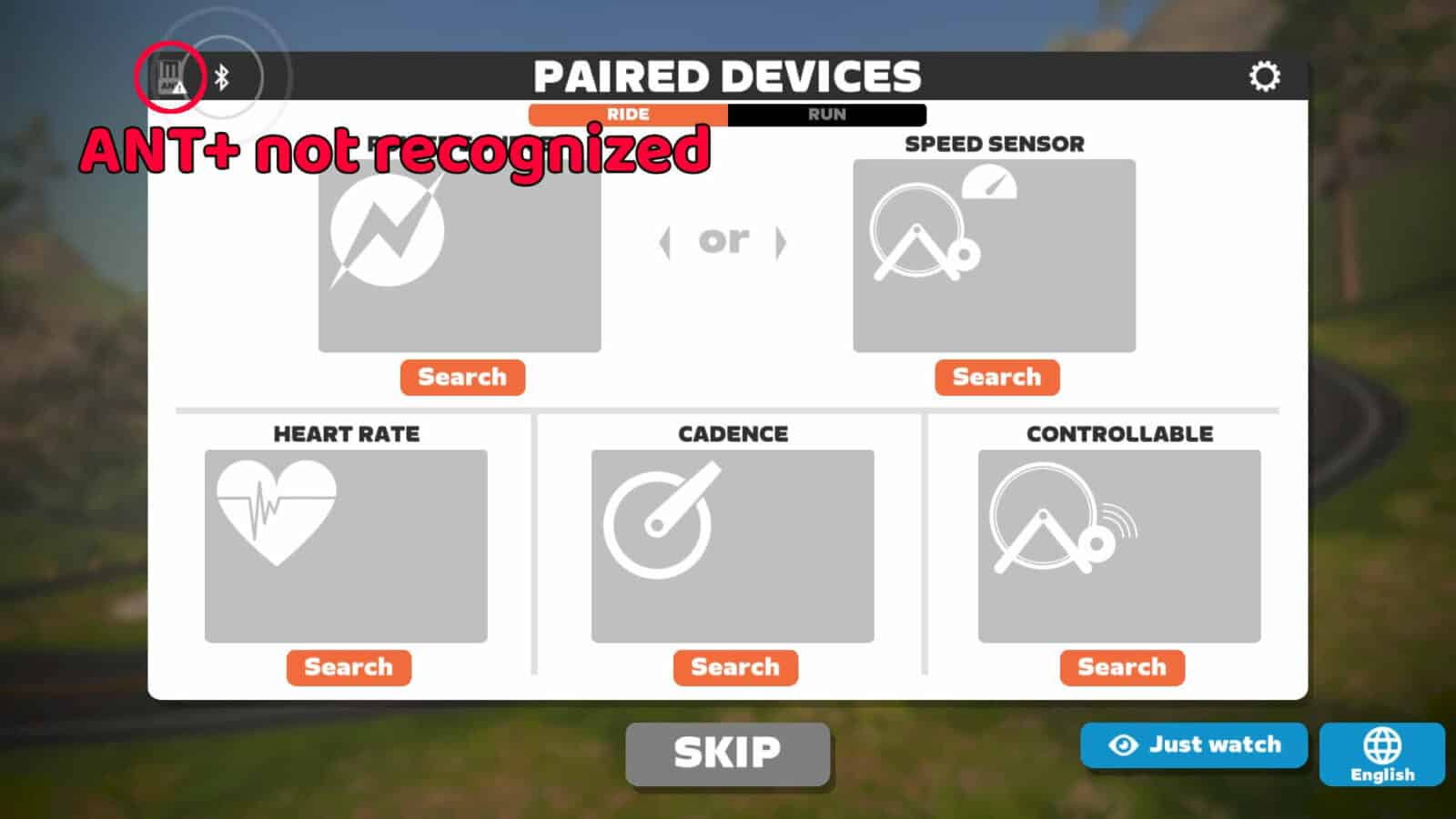
Reasons for an ANT+ dongle not working
The main reason for an ANT+ dongle not working is because of faulty drivers. You may also have issues – like connection dropouts – if your ANT+ dongle is too far from your sensors, or if you use it in a room with a lot of Bluetooth devices.
But today’s subject is not dropouts, it’s what to do when your dongle is not recognized at all, which is a driver issue.
Other interesting topics about Zwift:
How to check that my ANT+ dongle has driver issues
To fix an ANT+ dongle not working on Zwift, you need to install properly the right drivers. In my case, my ANT+ dongle is one I bought a long time ago on Amazon, so I no longer have the reference to look for the right driver on the internet.
The problem that I had, is that Windows did not find any generic driver for this particular dongle. So the only solution is to provide one manually.
If Windows did not find any generic driver for your device, this is how it looks in the “device manager”:
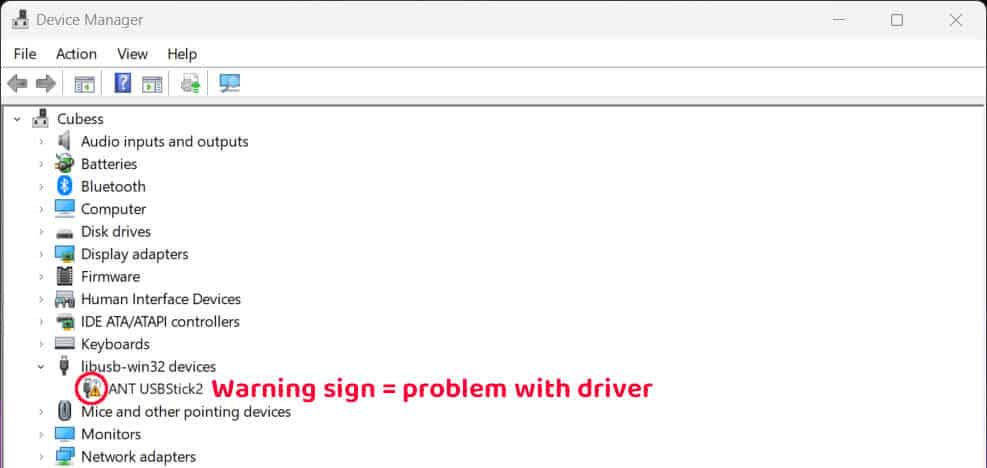
In my case, finding a driver was not easy since I did not have a reference. Hopefully, I did find a solution!
How to make Zwift recognize my ANT+ dongle
- Download the ANT+ driver provided by trainerroad here
- Launch the .exe and install the files in a folder of your choice, for instance: “C:\Program Files (x86)\TrainerRoad USBDrivers”
- Click on your Windows icon in the taskbar
- Type “device manager” in the search bar
- In the device manager, look for a device with the name “ANT”
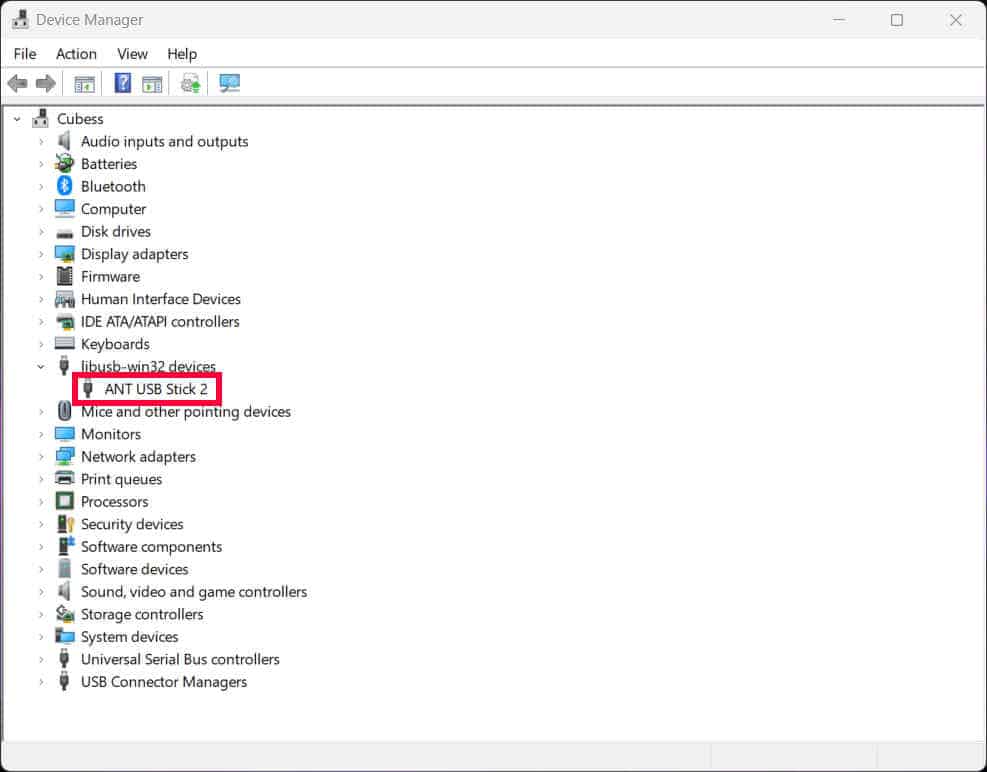
Note that the name of the device may vary. If it is not properly installed, there is probably an icon showing this particular device has a problem. This icon may help you find the dongle if it hasn’t “ANT” in its name.
- Right-click on the device and click on “Update driver”
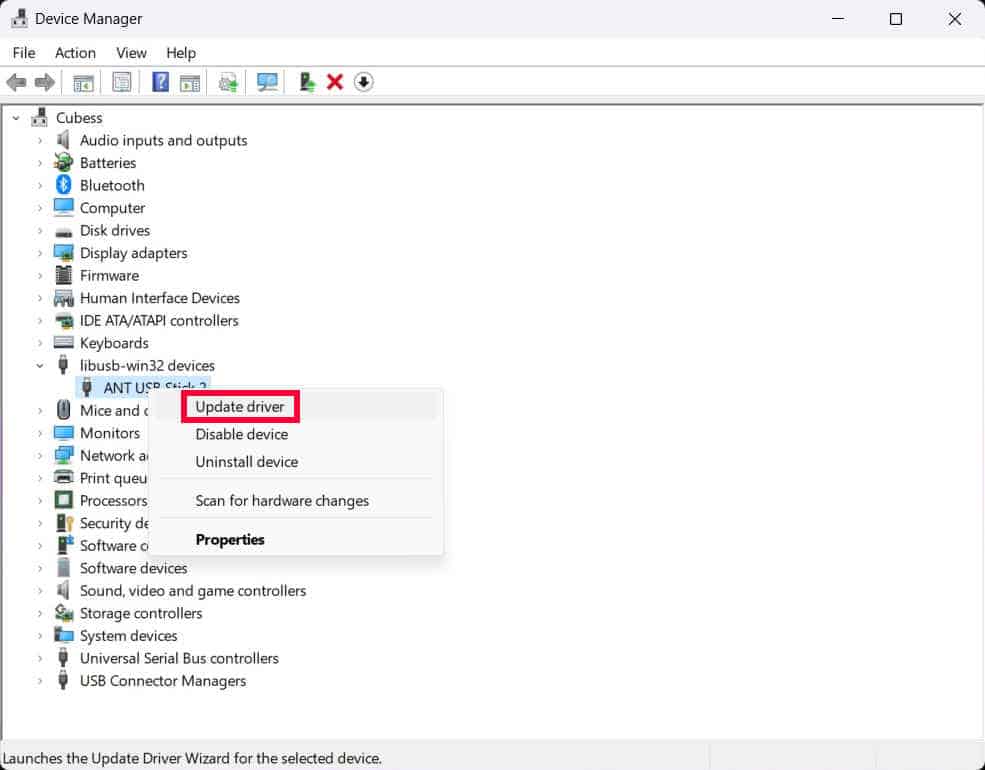
- Click on “Browse my computer for drivers”
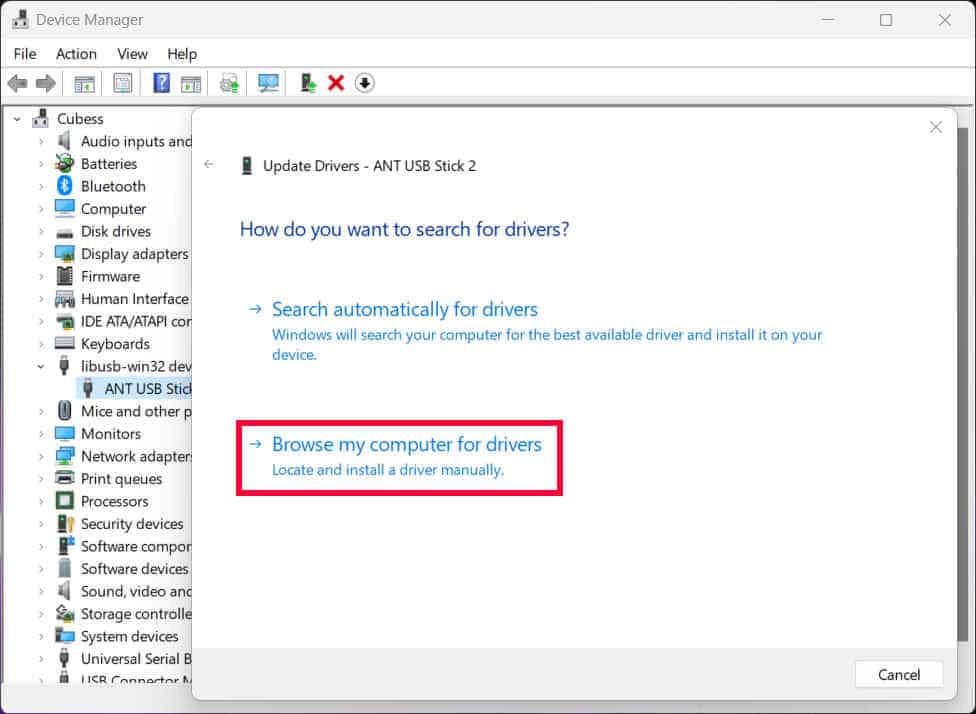
- Click on browse and select the folder you specified in step 2 (for instance “C:\Program Files (x86)\TrainerRoad USBDrivers”)
- Follow the steps till the end of the installation
- Without restarting, Zwift should be able to find the ANT+ dongle now. But according to your hardware, you may need to restart the computer.
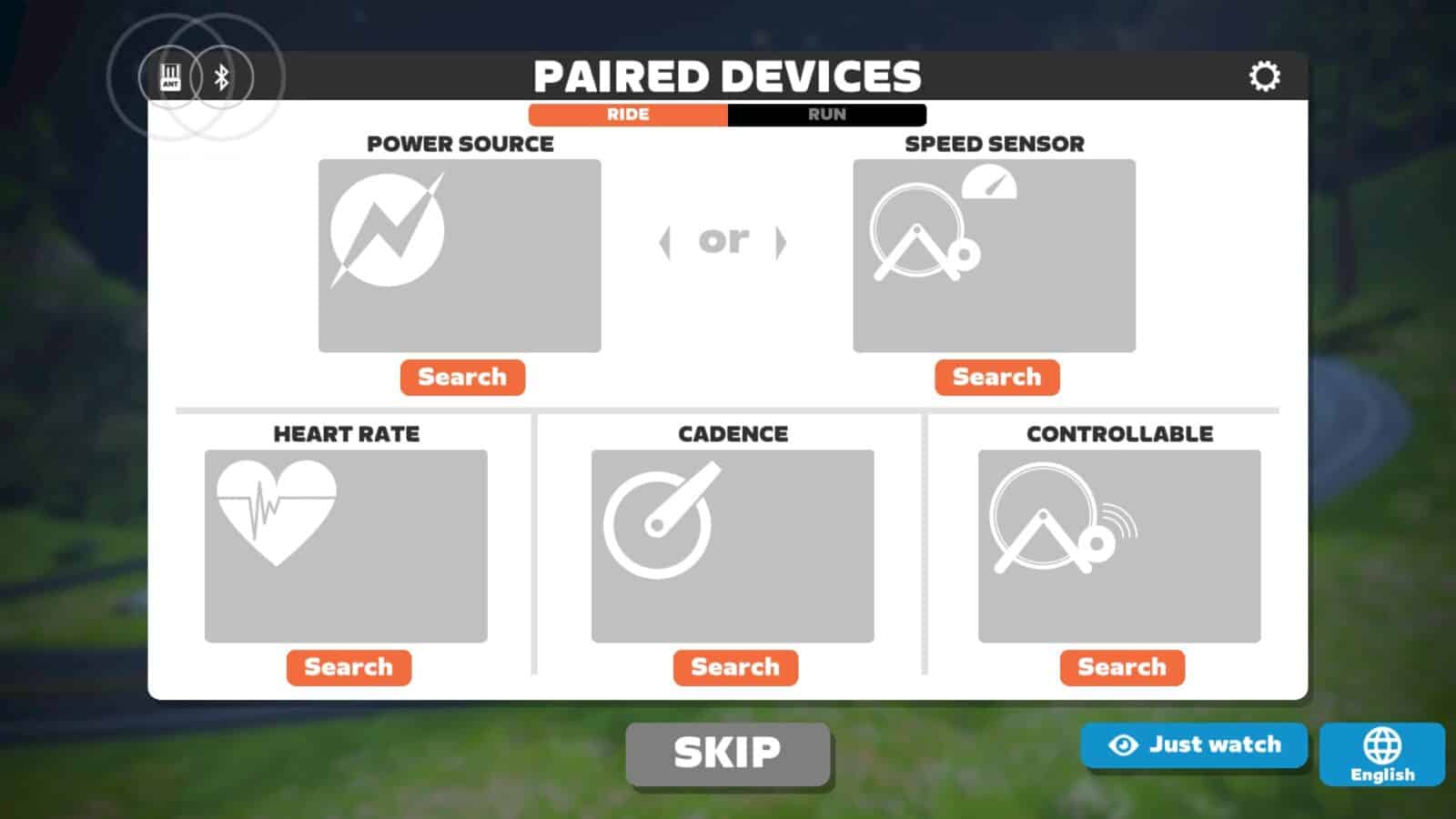
ANT+ not working with TrainerRoad, Wahoo SYSTM, RGT or Rouvy?
The reason for your ANT+ dongle not working on one of these cycling apps is probably also due to a problem with drivers. So if you have issues, simply follow my tutorial above for Zwift and it should work for other cycling apps.
In fact, the driver I link to is the one from TrainerRoad. This means the team from TrainerRoad deems the problem to be sufficiently frequent to provide a generic driver themselves.
Please note that having a computer not powerful enough can lead to issues with sensors. You can check this topic here: Computer not powerful enough to run Zwift? It will help you figure out if your computer is powerful enough and what you can do about it.
Share on: