Adding steps to Garmin Connect (why it’s so difficult)
Share on:
Have you ever got an inaccurate step count after recording an activity and wanted to adjust the number of steps manually in Garmin Connect? Or maybe you forgot to wear your watch and don’t want to lose your step streak!
If you are wondering if you can edit your step count in Garmin Connect, this article is for you! We will look at the possibilities and limitations within Garmin Connect to add or edit steps.
How to add steps to Garmin Connect?
The only way to add steps to Garmin Connect is to record them with a Garmin device like a watch. It is not possible to add steps manually within Garmin Connect and to import steps from a third-party app or device.
For an accurate step count in Garmin Connect, you must wear your Garmin watch at all times to make sure it records all your steps. If you only use your Garmin watch for exercising, the data will be incomplete.
Why can’t you add steps to Garmin Connect?
Garmin Connect does not allow adding steps manually because Garmin has a partnership with several health insurance companies that use Garmin step count as a metric. Therefore an accurate step count is required and this step count must be recorded using a Garmin device, like a watch.
These health insurance companies access your health data (generally only the step data) and give you an objective to achieve. As a reward, they lower your monthly fee as long as you meet the objective. Such health insurance can be found in various countries like the USA, Canada, the UK, France, Germany, … and probably many more.
This is why Garmin ensures the integrity of the data used by the insurance company and reduces the risk of having someone easily cheat their step count. Note that of course if you really wanted to cheat your step count, you could use a pendulum mechanism. But it requires going to the trouble of making the solution and having to work on its own. So most people would not even bother trying to cheat.
Here are two examples of health insurance using this model:
- Manulife Vitality (Canada)
- Vitality Health International (USA & South Africa)
Reasons steps are not correctly recorded within Garmin Connect
If you record your steps with a Garmin device, you may have encountered some cases where the step count seems wrong. Let’s review some examples of where this issue can happen:
- Walking on the treadmill while working
If you use a treadmill to walk while working, your watch won’t catch the correct number of steps you are making. Indeed, your wrists will be stationary resting on the laptop or table in front of you. Only your lower body is moving, thus the watch on your wrist won’t catch the steps. To avoid this issue you could wear your watch on your ankle. Not sure how to do so? I will tell you all about it later in this article.
- Using an elliptical bicycle
With an elliptical bicycle, Garmin watches cannot count the steps as you are holding the bars with your hands. Even Garmin Elliptical app does not count steps when you use the elliptical bicycle.
- Mowing the grass
When you mow the grass, you can walk for a long time but your watch won’t record any steps. That’s because your hands are holding the machine and not moving.
In summary: any activity that prevents your watch from using the accelerometer will not record the steps. That’s because your wrist is static therefore the watch does not record your steps.
To force your watch to record the missing steps, you can:
- Wear your watch on the ankle
- Buy a foot pod to connect to your watch (like this one)
A foot pod, like the one shown above, is carried at the hip. It connects by Bluetooth to the watch, making sure all steps are recorded, even on a treadmill. A foot pod also unlocks new metrics such as vertical oscillation.
How to wear your Garmin watch on your ankle?
To wear your Garmin watch on your ankle, you generally will have to extend the length of the band to fit your ankle. To do so you can:
- Buy a band expander (quite hard to find in general)
- Buy another piece wrist band (identical to yours) and use one piece to extend the total length
- Use an elastic band that can stretch (like this one which can extend up to 240mm in diameter)
Be careful when buying a band that it matches the width of your Garmin watch model.
Share on:
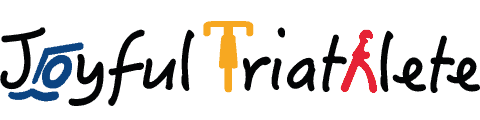








Hi Constance, thanks for the article. I found it while searching to see if there is a way to accurately count the steps I take while walking on a manual treadmill at my desk at work. You mentioned exactly what I was thinking: that step measurements from the ankle would be more accurate, but I have an additional question: what if I want to keep my main Garmin watch on my first, but if I have another (Garmin) watch that I’d put on my ankle simultaneously, exclusively in order to more accurately count steps? Question: if I record steps simultaneously on two different Garmin watches linked to the same Garmin Connect account, would I get the summation of those steps? Seems like this gets too complicated, and there is really no good solution to accurately count treadmill desk steps, unless I put my primary watch on my ankle instead of my wrist. Is that your assessment as well?
Thanks,
Cameron
Hi Cameron, if you record your steps with 2 watches, it will sum-up the steps from each watch. If you only connect one of these watches to Garmin Connect (and not the other one) you should be able to record only the data from the one on your ankle and still see the data you wish on your wrist. I guess that’s the compromise.