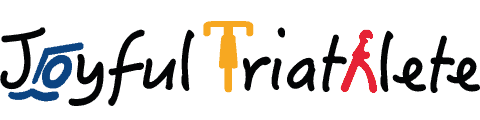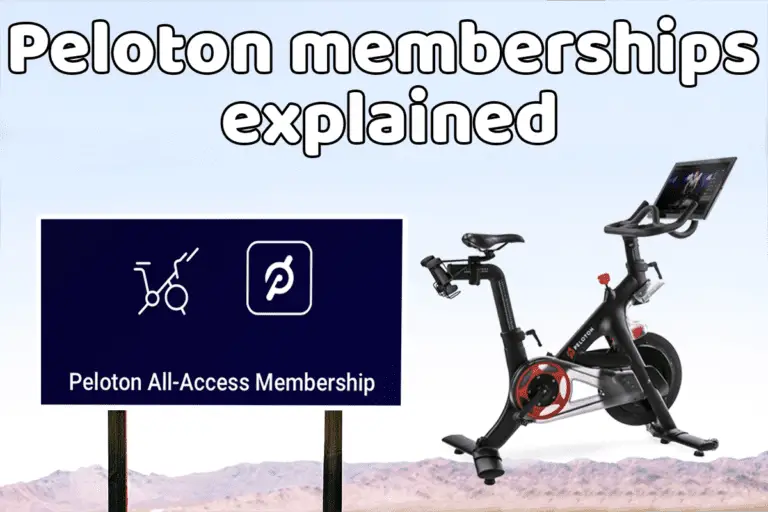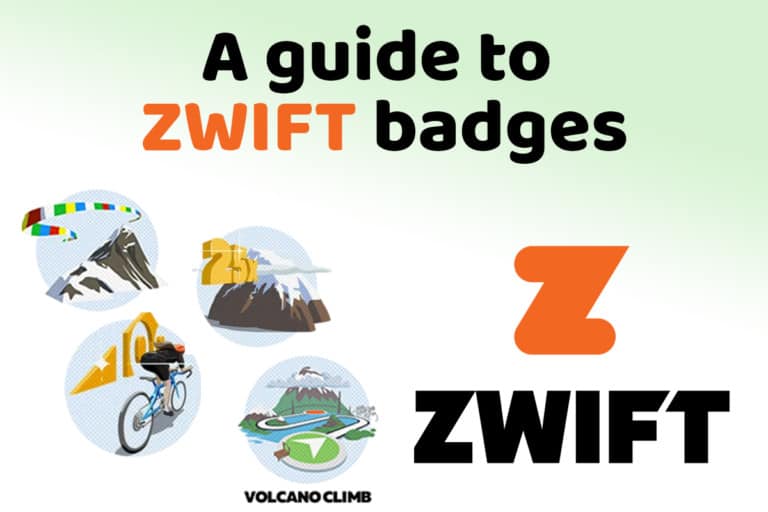Zwift vs Wahoo app: which is best for calibrating your Kickr?
Share on:
Wahoo KICKR series of smart trainers all require to be calibrated for power accuracy when riding indoors. Wahoo has developed an app to perform this calibration on their device. But if you are a fervent Zwift user, you probably noticed that you can also perform the calibration of Wahoo KICKR trainers directly in Zwift. Then, is it better to perform the calibration in Zwift or in Wahoo app?
For accurate calibration results, it is best to follow the manufacturer’s recommendation and perform the calibration of Wahoo Kickr trainers within the Wahoo Fitness App.
If you want to know more and you own a Wahoo KICKR, Wahoo KICKR Core, or Wahoo KICKR Snap, this article is for you!
Note: this article does not apply to Wahoo KICKR v5 and any more recent KICKR model they have an automated calibration. If you want to know more about it, you can go to Wahoo’s support page on the topic.

Should you calibrate your Wahoo KICKR on Zwift or Wahoo App?
Zwift recommends on their website to perform the calibration of your trainer using the manufacturer’s mobile app, whenever possible. Even though they specifically mention having a calibration working for Wahoo Kickr trainers, the Zwift option is simply here in case you can’t calibrate by other means.
Wahoo mentions on its website that its KIKCRs can also be calibrated through third-party apps like Zwift without specifying what’s best to do.
So overall both options should work, but there are lots of people having issues with calibration and generally, it gets solved using the Wahoo Fitness app. Let’s see a bit more in detail how calibration works and why it is best to use Wahoo.
Why is it best to perform the calibration on Wahoo’s app?
A spindown test consists in measuring the deceleration of the trainer after reaching a target speed to measure the friction. If the wheel was not exposed to friction, it would turn indefinitely. But we all know that friction affects the wheel rotation. The more friction, the faster it decelerates. The objective of the calibration test is to quantify the friction seen by the trainer.
The trainer takes into account two parameters:
- nominal resistance provided by the trainer itself
- friction forces due to the internal mechanism and the bike interface.
Once the friction from the spindown test is quantified by the software, the KICKR will compensate for it by adjusting the tension internally. The resistance is then increased or decreased. This is how the power felt in your legs will be adjusted to match a realistic value of power and will reproduce it with fidelity.
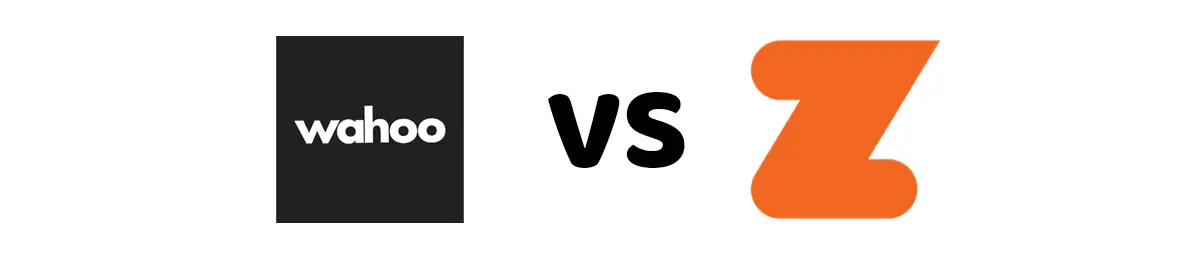
Therefore to have an accurate result, the software used to perform the spindown test must know the regular friction forces on the trainer. For Zwift to be able to perform this test, I can only imagine they have done lots of testing on the trainer. While Wahoo designed the KICKRs and has a better knowledge of the friction behavior of the trainer.
This is why using the manufacturer’s app will provide the best results. Zwift is likely to be ok in many cases but overall the calibration performed within Zwift won’t be as efficient, or as accurate.
Additionally, Wahoo Fitness app provides more information when performing the spindown test. You get to see the temperature results and you can keep track of this information to see how it evolves with time. This will help you understand if the calibration is performed correctly.
Should you do the factory / advanced calibration from Wahoo?
You may have heard about this option for advanced calibration on Wahoo Fitness App. Wahoo no longer mentions it on their support pages but it is an alternative to a normal spindown to calibrate your trainer. Generally, the first time you calibrate your Wahoo KICKR on Wahoo’s app, you are prompted with the advanced spindown calibration. It takes about 6 minutes to perform compared to the usual 1 min for a normal spindown.
This advanced mode is really intended for the Wahoo support team to sort issues on your trainer. And it should remain as such in most cases. But it can also be useful if you are seeing significant power differences after a regular spindown.
Please note that this factory reset calibration is not meant to be performed too often on your trainer. It can damage some internal components of the trainer if performed too often, according to Zwift Insider.
If you need to do a factory spindown, you can follow these steps from Wahoo.
How to deal with calibration issues on your KICKR?
If you have ever experienced a feeling of the power being inaccurate when riding, whether the values are different from usual, or you feel like an easy 100W feels like a 300W, it is likely something is wrong with your trainer and it needs calibration. But what if calibration doesn’t sort it out? Let’s see some pointers below to help you deal with such issues.
- Have you performed regular spindowns until now?
It is recommended to do one a day on the KIKCR Snap, and one per week on the KICKR & KICKR core models. (for models prior to KICKR v5, else no need to perform spindowns)
This is important to maintain accuracy and consistency in power data results. If not done regularly, it might not be correct straight away.
- Check your process for calibration: to perform a good spindown, you need to ride at least for 10min before starting the test. You should also increase the speed slowly to the targetted value and stop pedaling when prompted.
- Make sure the firmware is fully up-to-date on your KICKR. You can do so in Wahoo Fitness App.
- Try turning down all the apps that can perform calibration on your KICKR, and then unplug your trainer for a minute. When you plug it back, perform the calibration on Wahoo Fitness App (do not open Zwift yet). Once finished, close the Wahoo app and you can now try riding in Zwift.
- If you have a KICKR Snap, make sure to have the tire pumped up to the right pressure before performing the test.
- Perform an advanced/factory spindown if nothing else worked. If you have recently moved your trainer or had a recent firmware update, this will help.
If the issue keeps happening or is not sorted by any of the above points, you should contact Wahoo Support.
Share on: